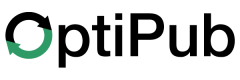Sending a Promo
a step-by-step guide to sending a Promo.
1. Locate the 'Promo' tab

1. Select Segments
- Who are you sending it to?
- Locate the drop down menu on the left-hand side. Select the publication that you would like to send your message to.
- select a Promoted Publication from the drop-down menu.
- Are you sending a Test E-Mail?
- Choose between a Test E-Mail and a Campaign.
- Which segments do you want to include/exclude?
- Choose which segments you would like to include/exclude from the two drop-down menus. The amount of users in each segment is displayed next to the segment's name. Once you have made your selection, click Next.
2. Select Promo
-
Choose the Layout you want to use from the drop-down menu.
-
Choose the Content you want to use from the drop-down menu.
-
Do you want to schedule your message for a specific date and time, or send it immediately?**
- If you would like to schedule your message for a specific date and time, select Schedule and enter the time/date in the input field under Send Time. Otherwise, select Immediately.
-
Finalize your Subject Line
-
Input the desired Preview Line for the Promo in the Preview Line field.
Preview Line
The Preview Line is a short blurb that will appear next to the Subject line in the recipient's inbox. Not all email providers support Preview Lines. Even when preview text is supported, no two inboxes look the same—both placement and character count vary. Refer to this guide for more info on the Preview Line and how to implement it: https://litmus.com/blog/the-ultimate-guide-to-preview-text-support
-
Select the Sender and Reply address you want for your message using the drop-down menu.
-
Finalize your content using the content editor window and click Next.
3. Confirm
Review your message details. Click Previous to edit earlier steps within the Create Message Tool. When you are satisfied with your message, Click Send.
Updated 4 months ago