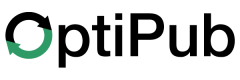Cancelling a Message
A step-by-step guide to cancelling a message.
Messaging > History
1. Select "Scheduled"
The Scheduled tab is the fourth tab at the top of the History interface.

2. Locate Message to Cancel
To help find the message you wish to cancel, you can sort the table by Scheduled Time
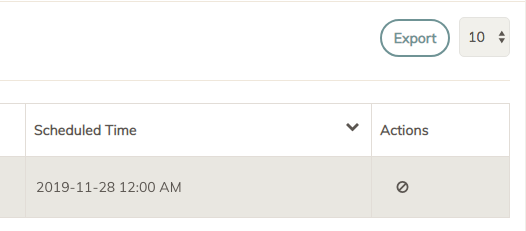
3. Click "Cancel"
Timeout
A message that is scheduled to send within the next minute can not be cancelled.
The Cancel icon is located under the actions column in the table.
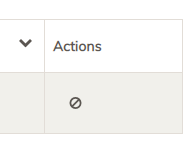
Once you click the icon, a popup will ask you to confirm the cancellation.
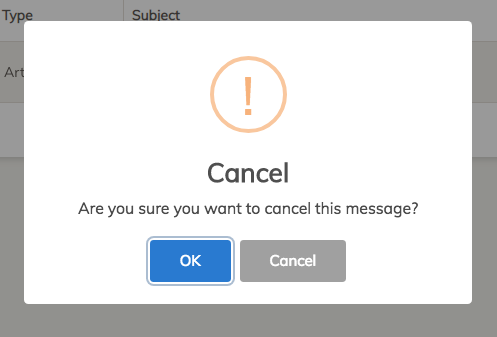
After clicking "OK" another popup will confirm that the message has been cancelled successfully
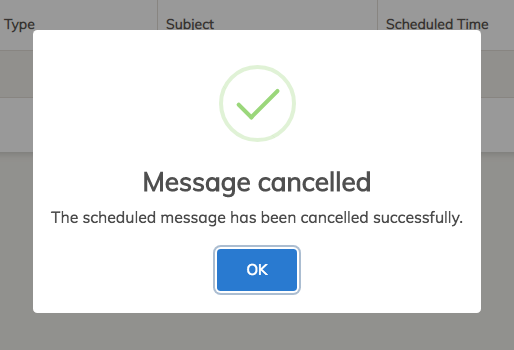
Updated 5 months ago