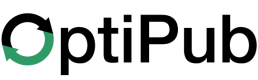Change Password for User
Administrators OnlyOnly users in the Administrators group can change user passwords.
1. Go to 'Users'
Users are found under the Administration drop-down menu.
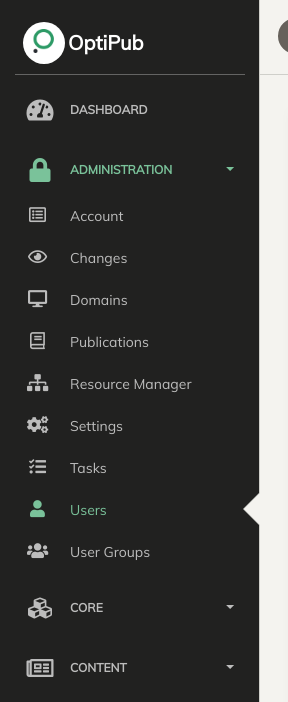
2. Click 'Edit' User Action

3. Change Password
Create a new password in the 'Password' field, and enter the same password in the 'Confirm Password' field.

4. Hit 'Submit'
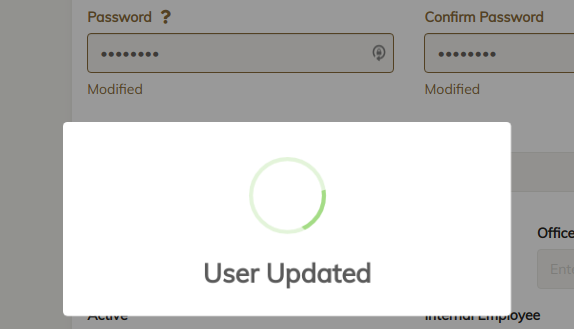
Updated 5 days ago