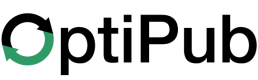Redirects
Redirect a user from one page to another on the same domain
1. View
You can view the existing redirects on the Redirects page inside the Contents module. From this page you can view, filter, create, and delete Redirects. You can also view the amount of times a Redirect was triggered in the Hit Count column of the table.
2. Filter
Use the filters above the Redirects table to filter by: domain, code
3. Create
Click the Create button to create a new Redirect. A modal will open where you must first select a domain. This is the domain where the Redirect will exist and will not affect pages on other domains. The domains listed will be currently verified domains. Please refer to the Domains section for more information. After selecting the domain, fill out the form with:
- from: the relative path of the page the user will be directed from
- to: the relative path of the page the user will be directed to
- code: the HTTP status code to be used for the redirect. Refer to this page for more information on HTTP codes.
Example:
- domain: example.com
- from: promos/104842
- to: pages/these-10-hacks-will-make-you-millions
- code: 307
Will redirect a user from https://example.com/promos/104842 to https://example.com/pages/these-10-hacks-will-make-you-millions with an HTTP code signaling this is a temporary redirect
Press Save to create this domain.
4. Delete
If you wish to delete a Redirect, simply click on the trash can icon in the row of the Redirect you wish to delete. Then confirm.
Updated 26 days ago