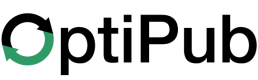Generate a Campaign Link
How to create a link to a campaign in the campaign builder.
A campaign link is a great way to share and track your campaign after you have built it. Here's how to generate one.
Step 1. Build a campaign.
There needs to be a campaign to link to before you can generate a campaign link. Learn how to create a campaign here.
Step 2. Open the campaign.
Navigate to the "Campaigns" page under the Marketing tab, and click the green "ID" number of the campaign you want to generate a link for.
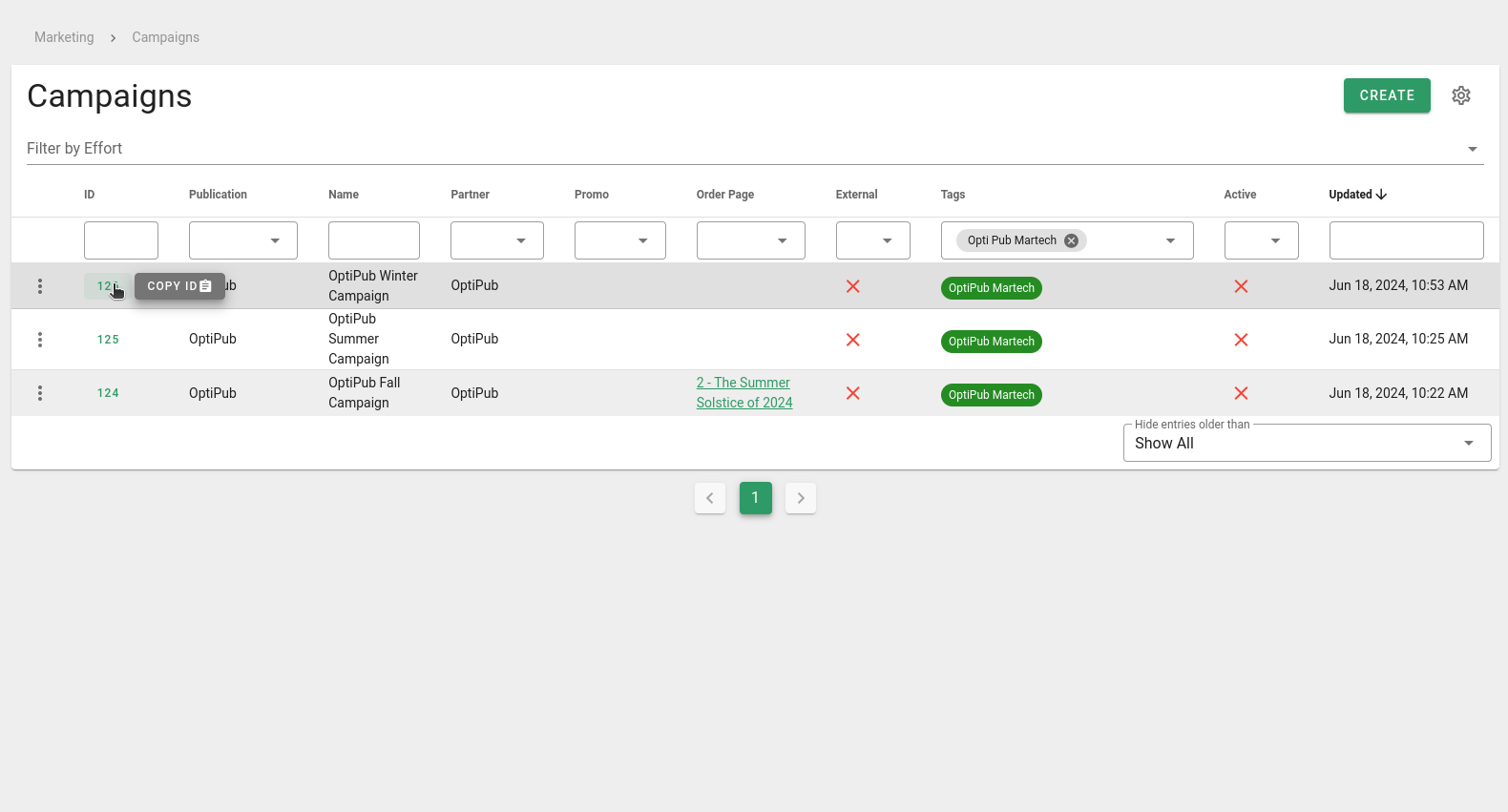
The campaign index page.
Step 3. Click the "Generate Link" button
The button is on the upper right hand side of the view campaign page.
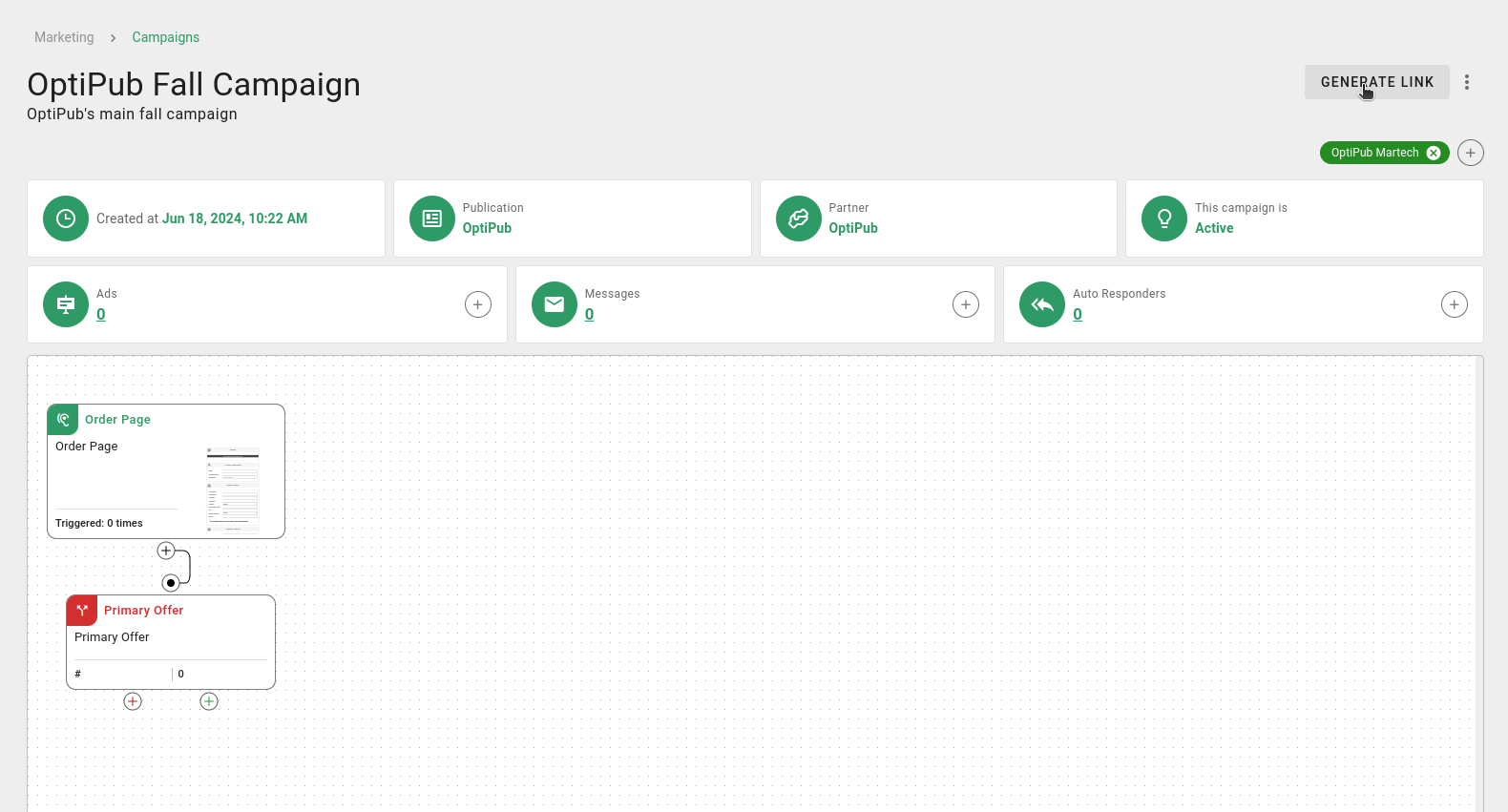
"Generate Link" button
Step 4. Configure the campaign link.
Choose an internal name for the campaign link and pick the appropriate type. Optionally, you can override any of the campaign's default settings here.
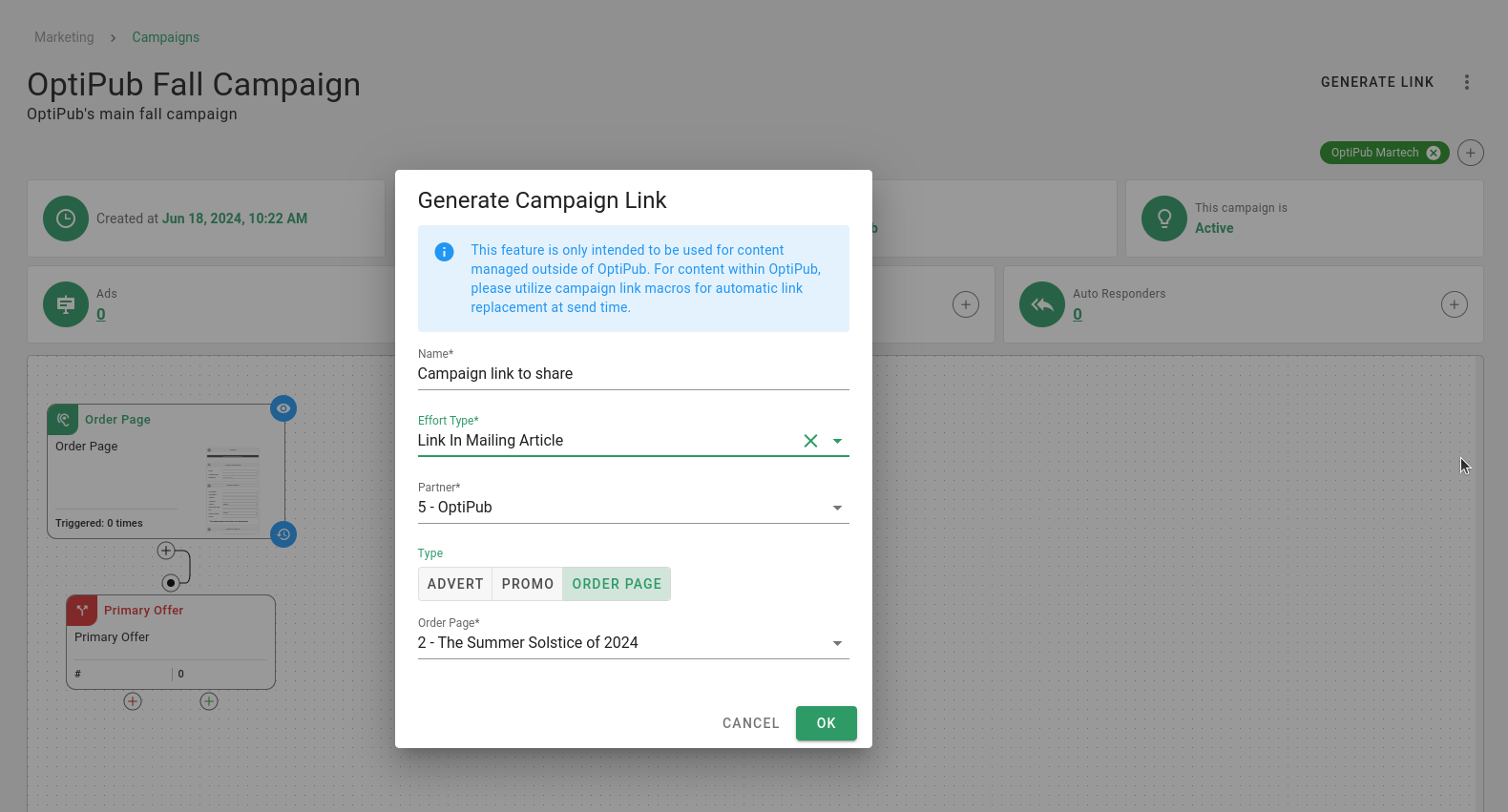
The "Generate Campaign Link" window.
Step 5. Click the "OK" button and copy the link.
Click the green "OK" button and another window will popup. You can copy the link from here.
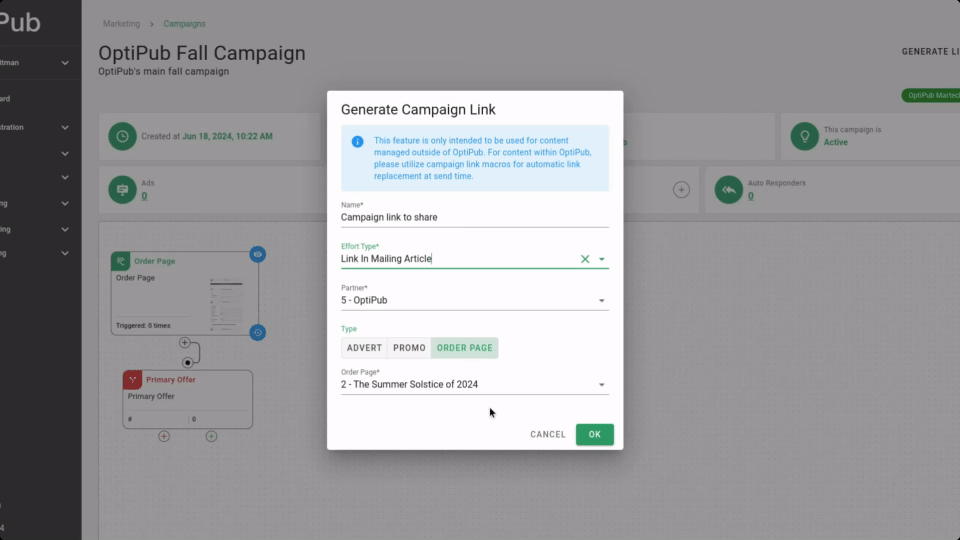
Copying the campaign link.
If you need to copy the link again later, you can find it at the bottom of the campaign page in the section called "campaign efforts".
Updated 22 days ago