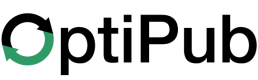Request 'Make Post Request to Url' Funnel Action
All about the 'Post To Url' Funnel Action.
The 'Post To Url' funnel action allows you to make a post request to a URL after a specified event completes.
How to use the 'Post To Url' Funnel Action
Step 1. Create a new funnel or edit an existing funnel.
You can either create a new funnel or edit an existing funnel to begin the process. Read our create a funnel guide to learn more.
Step 2. Choose 'Make Post Request To Url' as the funnel action.
Once you are on the funnel builder, pick whatever funnel event you want to add the 'Make Post Request To Url' to and click the '+' sign under the funnel cell. Choose the 'Make Post Request to Url' funnel action in the modal window.
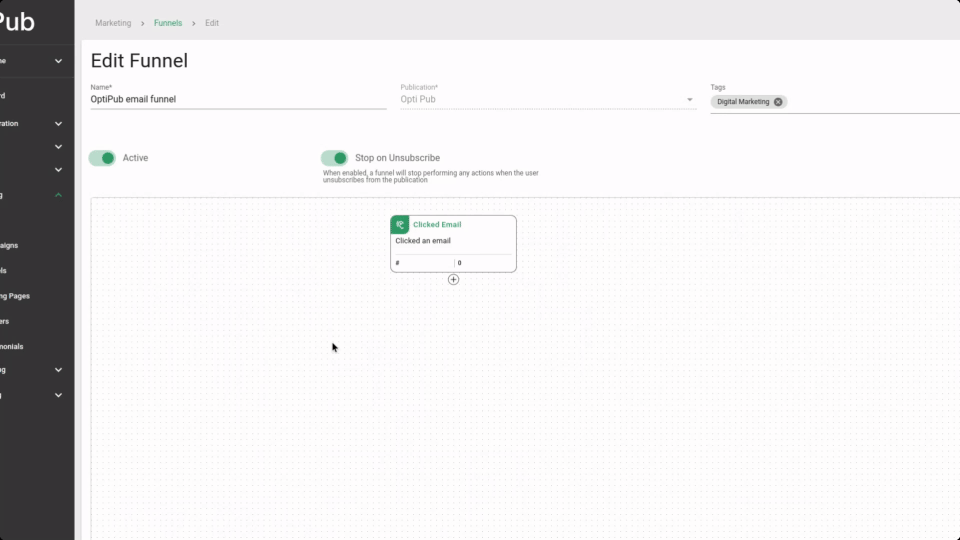
Choosing the 'Make Post Request to Url' funnel action.
Step 3. Name the funnel.
Give the funnel action a descriptive name. The name is used for working with the funnel in OptiPub and never visible to users.
Step 4. Choose whether the funnel action fires only once.
Click the toggle to choose whether the funnel fires only once. This can be a useful tool avoid overwhelming users with emails.
Step 5. Select the URL to send the post request to.
The URL entered must be the complete URL, including the scheme. An example of a full URL would be 'https://optipub.com'.
AlertThe scheme of the URL is the section that precedes the domain (usually https://). Many browsers hide this section by default.
Step 6. Choose whether to only send if the subscription is active.
Click the toggle to decide if the message will only be sent if the subscription is active.
Step 7. Choose when to fire the action.
Click one of the options to choose when the action will fire. You have a couple of options.
- IMMEDIATELY - Initiates the action as soon as the specified event occurs.
- SPECIFIC DAY / TIME - Initiates the action on a specified day and time after the event occurs.
- DELAYED - Initiates the action a specified amount of time after the event occurs.
- DELAYED AT A SPECIFIC TIME - Initiates the action at a specified amount of days after the event occurs and at a specific time.
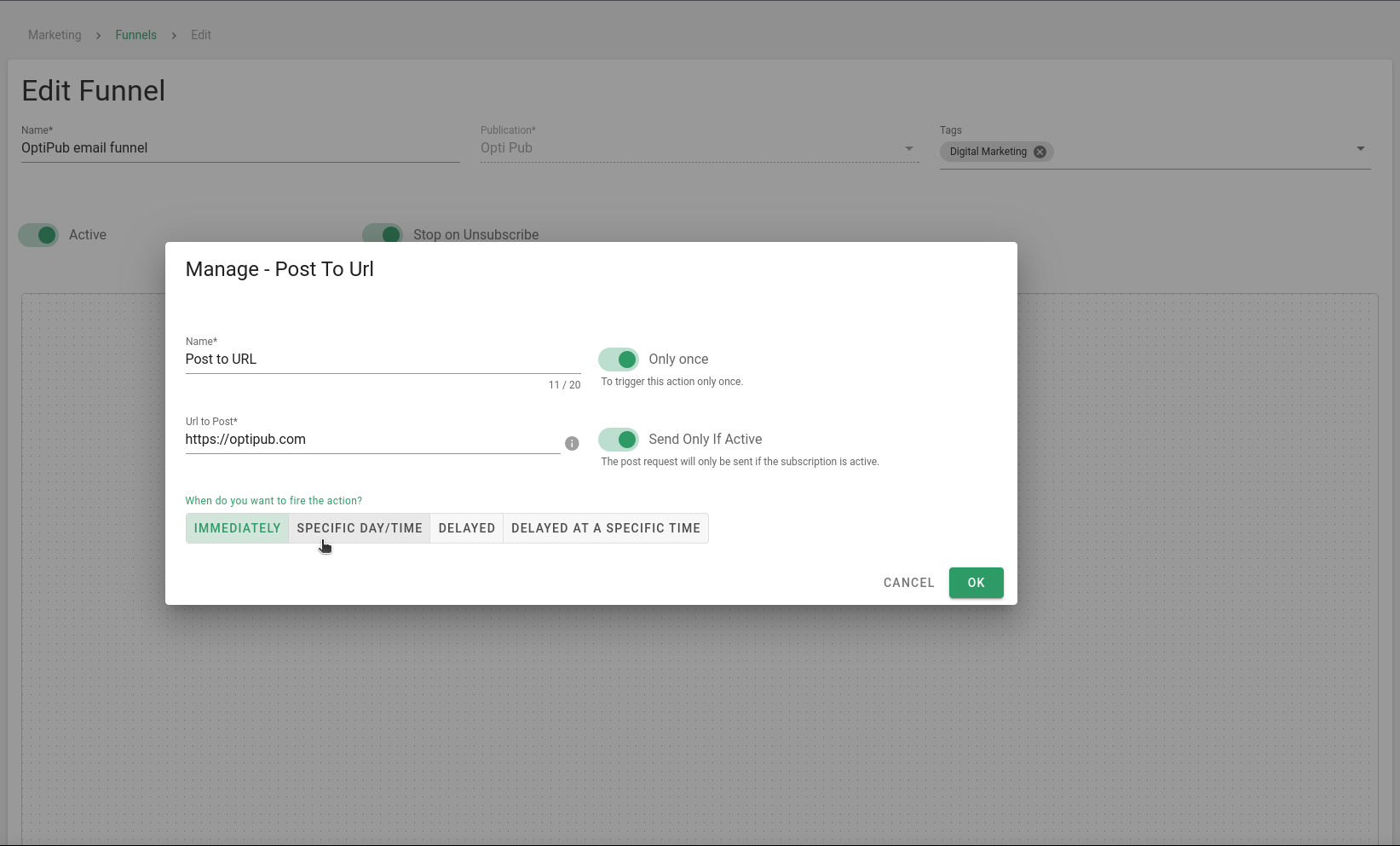
Choosing the time the action fires with the time menu.
Step 8. Create the funnel action and save the funnel.
When you are finished, click the green 'OK' button to create the funnel action. You may want to save the entire funnel by clicking the green 'SAVE' button.
Webhook POST payload
A triggered 'Post To URL' funnel action will POST the subscription, subscriber, email and event data in JSON format to the URL configured.
{
"id": 715462777,
"active": true,
"email_id": 10048162,
"publication_id": 7,
"subscriber_id": 57343261,
"started_at": "2024-10-17 16:11:50",
"ended_at": null,
"deleted_at": null,
"created_at": "2024-10-17T16:11:50.000000Z",
"updated_at": "2024-10-17T16:11:50.000000Z",
"publication": {
"id": 7,
"name": "OptiPub Daily",
"active": true,
"code": "opd",
"created_at": null,
"updated_at": "2024-02-24T15:25:28.000000Z",
"binding_id": 6,
"logo_asset_id": 75022,
"domain_id": 6,
"paid": false,
"is_division": true,
"division_id": null,
"default_template_id": 139,
"show_online": true,
"fav_icon_asset_id": 75023,
"mobile_pricing_plan_id": null,
"mobile_effort_id": null
},
"subscriber": {
"id": 57343261,
"created_at": "2024-10-17T16:11:50.000000Z",
"updated_at": "2024-10-17T16:11:50.000000Z",
"emails": [
{
"id": 10048162,
"email": "[email protected]",
"md5": "01f6ea24e7137bd99a7b73436fd7ef30",
"created_at": "2024-10-17T16:11:50.000000Z",
"updated_at": "2024-10-17T16:11:50.000000Z",
"is_spam": null,
"is_valid": false,
"sent": 0,
"opens": 0,
"clicks": 0,
"bounces": 0,
"segment_ids": [
10012913,
10017505,
10017377
],
"variables": [
{
"id": 1002021,
"name": "phone",
"value": "5554445949"
},
{
"id": 1002703,
"name": "first_name",
"value": "John"
},
{
"id": 1002707,
"name": "last_name",
"value": "Doe"
}
]
}
]
},
"email": {
"id": 10048162,
"email": "[email protected]",
"md5": "01f6ea24e7137bd99a7b73436fd7ef30",
"created_at": "2024-10-17T16:11:50.000000Z",
"updated_at": "2024-10-17T16:11:50.000000Z",
"is_spam": null,
"mask": "********@example.com"
},
"event": {
"event": "NewSubscription",
"data": {
"ip": "17.30.57.47",
"effort_id": "809502",
"variables": [
{
"name": "first_name",
"value": "John"
},
{
"name": "last_name",
"value": "Doe"
},
{
"name": "phone",
"value": "5554445949"
}
],
"subscriber": {
"updated_at": "2024-10-17T16:11:50.000000Z",
"created_at": "2024-10-17T16:11:50.000000Z",
"id": 57343261,
"emails": [
{
"id": 10048162,
"email": "[email protected]",
"md5": "01f6ea24e7137bd99a7b73436fd7ef30",
"created_at": "2024-10-17T16:11:50.000000Z",
"updated_at": "2024-10-17T16:11:50.000000Z",
"is_spam": null,
"is_valid": false,
"sent": 0,
"opens": 0,
"clicks": 0,
"bounces": 0,
"segment_ids": [
10012913,
10017505,
10017377
],
"variables": [
{
"id": 1002021,
"name": "phone",
"value": "5554445949"
},
{
"id": 1002703,
"name": "first_name",
"value": "John"
},
{
"id": 1002707,
"name": "last_name",
"value": "Doe"
}
]
}
]
}
}
},
"subscription": {
"id": 715462777,
"active": true,
"email_id": 10048162,
"publication_id": 7,
"subscriber_id": 57343261,
"started_at": "2024-10-17 16:11:50",
"ended_at": null,
"deleted_at": null,
"created_at": "2024-10-17T16:11:50.000000Z",
"updated_at": "2024-10-17T16:11:50.000000Z",
"publication": {
"id": 7,
"name": "OptiPub Daily",
"active": true,
"code": "opd",
"created_at": null,
"updated_at": "2024-02-24T15:25:28.000000Z",
"binding_id": 6,
"logo_asset_id": 75022,
"domain_id": 6,
"paid": false,
"is_division": true,
"division_id": null,
"default_template_id": 139,
"show_online": true,
"fav_icon_asset_id": 75023,
"mobile_pricing_plan_id": null,
"mobile_effort_id": null
},
"subscriber": {
"id": 57343261,
"created_at": "2024-10-17T16:11:50.000000Z",
"updated_at": "2024-10-17T16:11:50.000000Z",
"emails": [
{
"id": 10048162,
"email": "[email protected]",
"md5": "01f6ea24e7137bd99a7b73436fd7ef30",
"created_at": "2024-10-17T16:11:50.000000Z",
"updated_at": "2024-10-17T16:11:50.000000Z",
"is_spam": null,
"is_valid": false,
"sent": 0,
"opens": 0,
"clicks": 0,
"bounces": 0,
"segment_ids": [
10012913,
10017505,
10017377
],
"variables": [
{
"id": 1002021,
"name": "phone",
"value": "5554445949"
},
{
"id": 1002703,
"name": "first_name",
"value": "John"
},
{
"id": 1002707,
"name": "last_name",
"value": "Doe"
}
]
}
]
},
"email": {
"id": 10048162,
"email": "[email protected]",
"md5": "01f6ea24e7137bd99a7b73436fd7ef30",
"created_at": "2024-10-17T16:11:50.000000Z",
"updated_at": "2024-10-17T16:11:50.000000Z",
"is_spam": null,
"mask": "********@example.com"
}
}
}Updated about 1 month ago