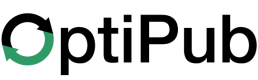Create an Ad
How to create an ad in OptiPub.
Step 1. Create a new ad.
Click the "Ads" link under the "Marketing" section on the main menu. Click the green "CREATE" button on the right side of the screen to create a new ad.
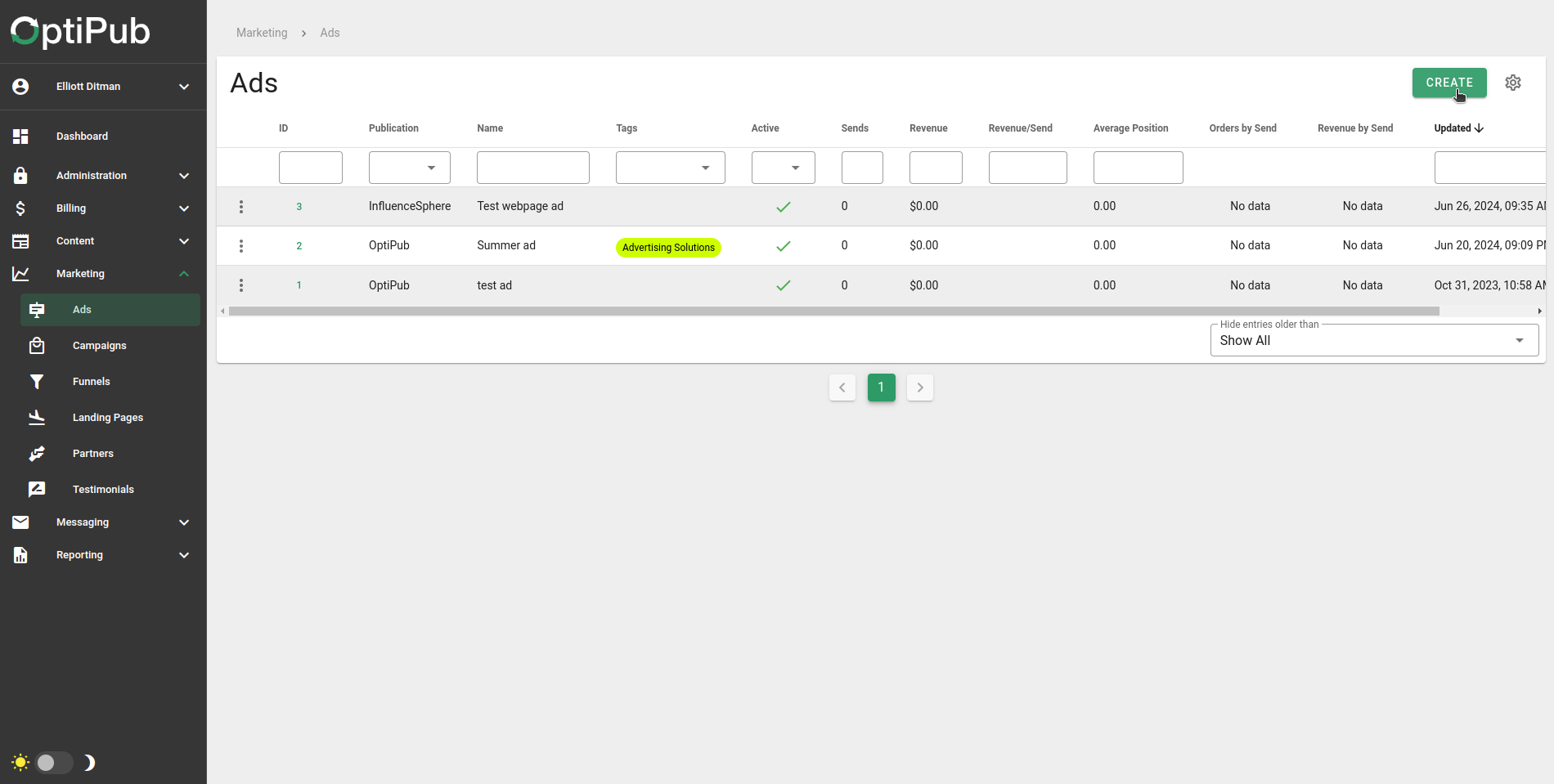
Create a new ad.
Step 2. Choose whether the ad is active.
The "Active" toggle determines whether the ad is visible or not.
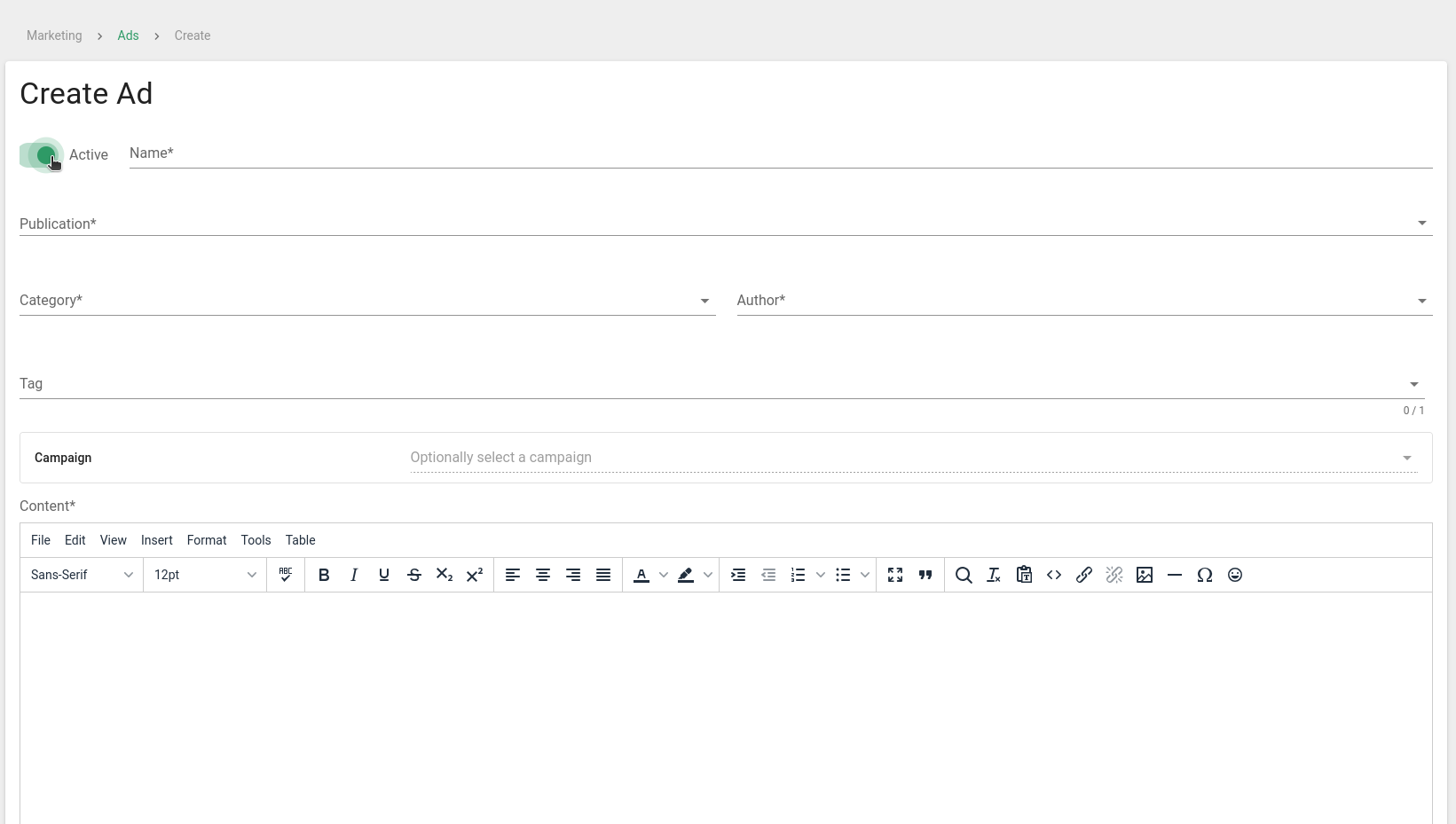
Choose whether the ad is active.
Step 3. Name the ad.
Write a name for the new ad. A good ad name will often contain a descriptor and a general date range.
Step 4. Select a publication for the ad.
The publication selector is prepopulated with all the publications on the current OptiPub app installation. You must choose one.
Step 5. Choose the category.
AlertIt is required to have at least one category during the creation of an ad. You can use "default" or create one of your own.
Choose a category for the ad. Categories are are different for each instance of OptiPub. They are defined in the "System Settings" section of the Administration section.
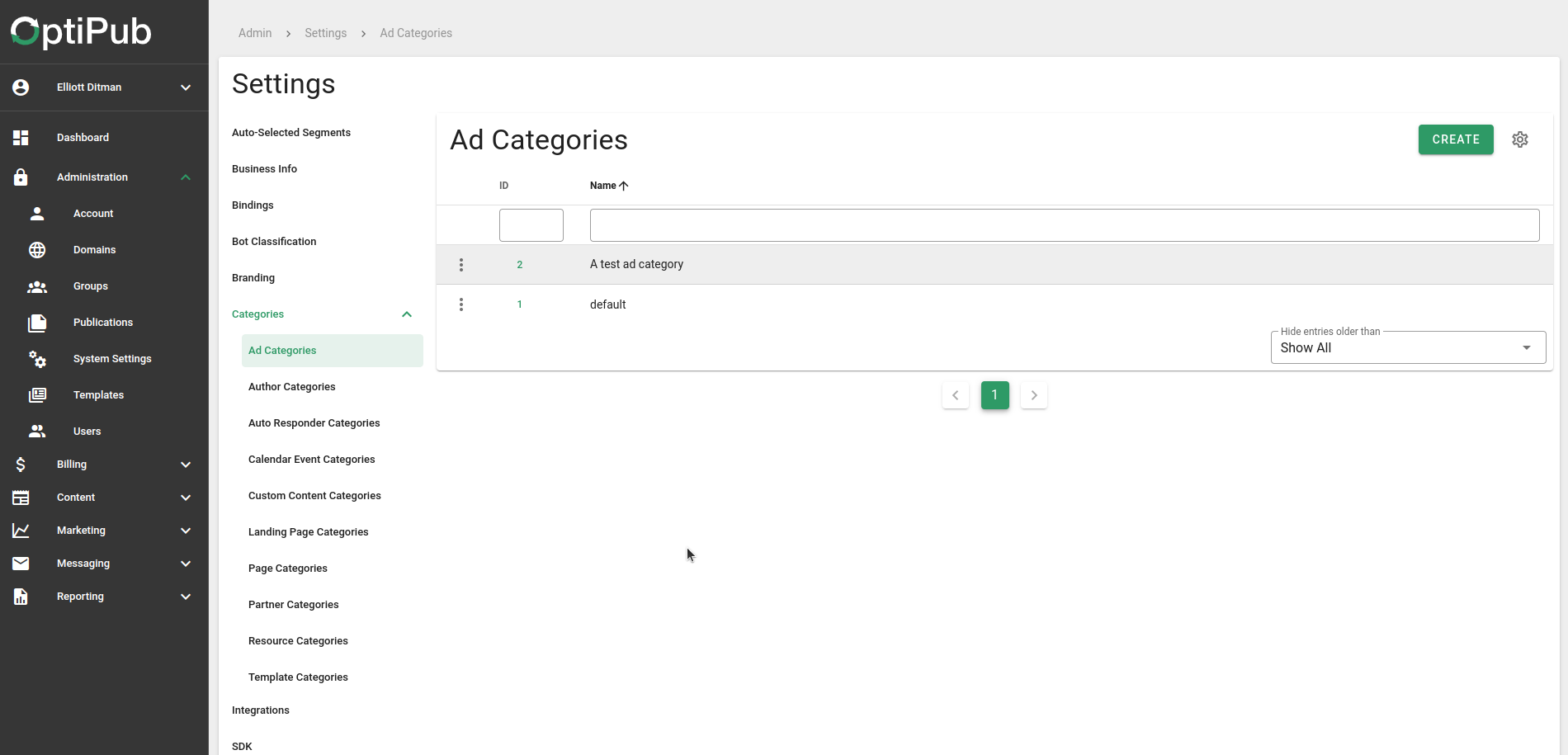
Specify ad categories in the "Administration" section.
Step 6. Pick an author for the ad.
The available authors are prepopulated from a list of all the authors on the OptiPub instance.
Step 7. Pick a tag for the ad (optional).
This tag can be used to categorize the ad in the OptiPub app. It is optional.
Step 8. Pick a campaign for the ad (optional).
If you choose to connect an ad to a campaign, you will be presented some options for the campaign.
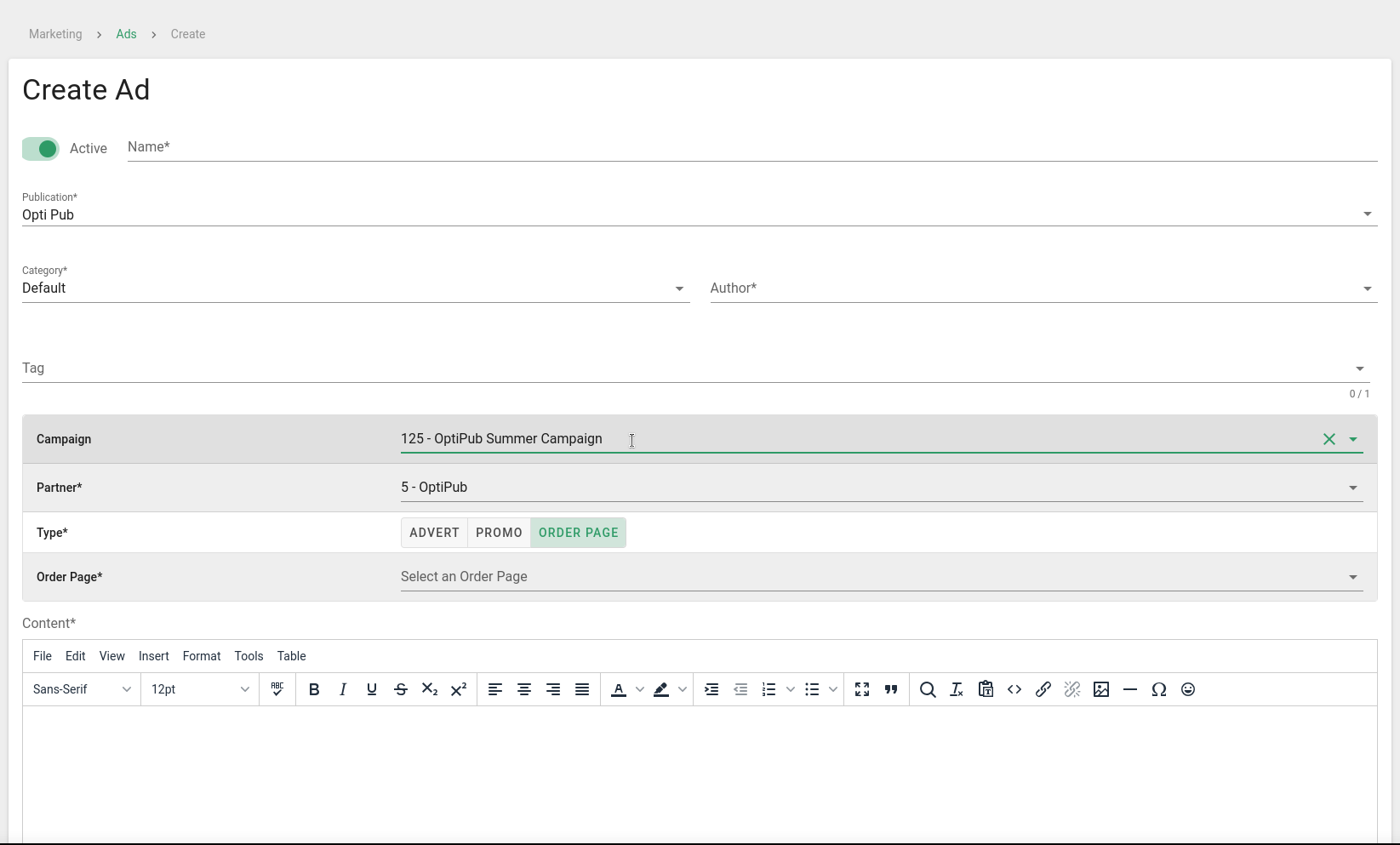
The campaign section of the "Create Ad" window.
Step 9. Create the content for the ad.
Ads are built using the OptiPub text editor. You can customize the formatting of the ad in a large variety of ways directly in OptiPub.
If the ad is optionally connected to a campaign, it must contain an internal link to one of the campaign's landing pages. Once you select a campaign for the ad, the OptiPub app will place a correct internal link below the ad's content entry box. Copy this, and paste it into a link.
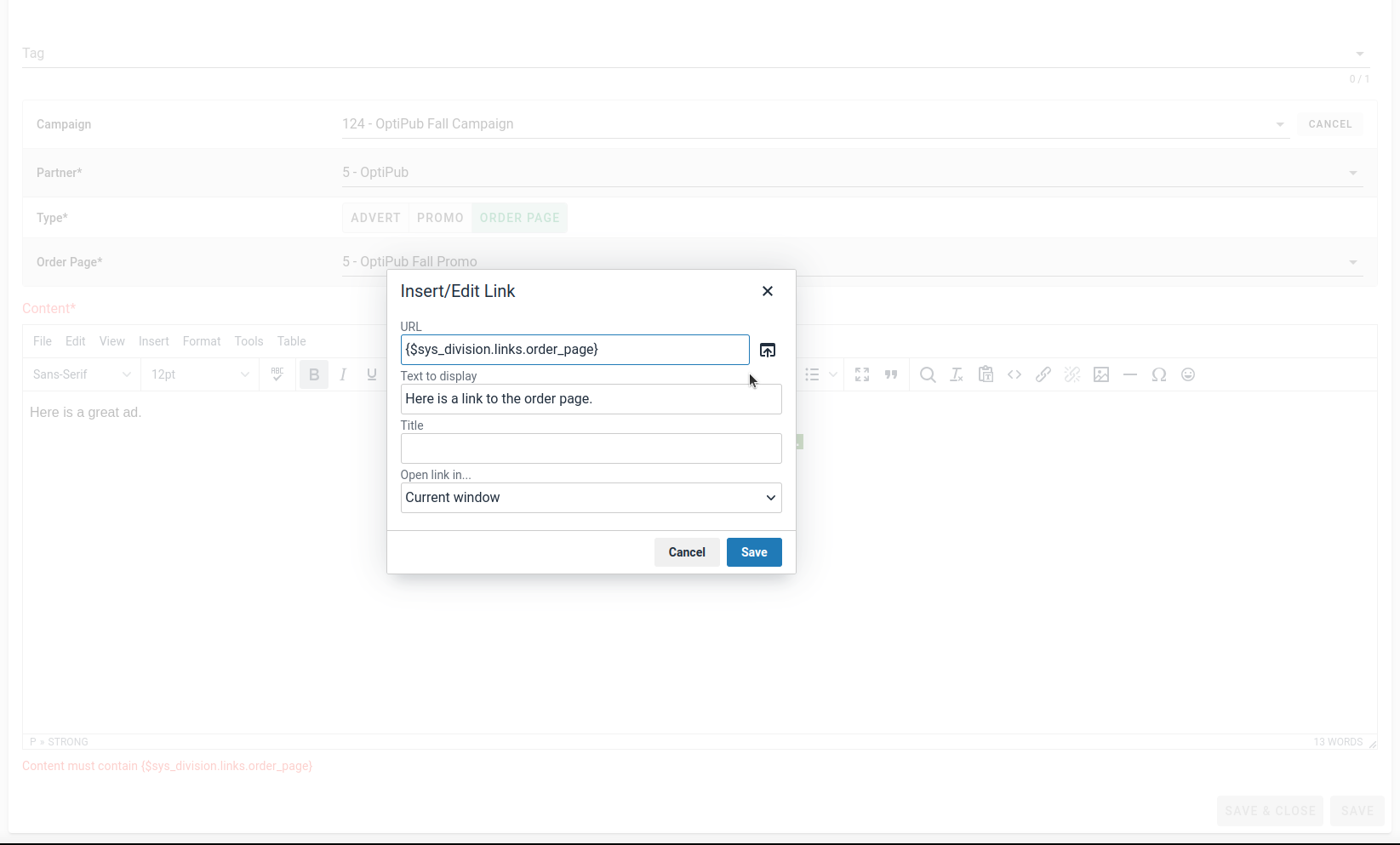
Add a link to a landing page for ads with a campaign.
AlertIf the ad is connected to a campaign, it must have an internal link in the body to save.
Step 10. Save the ad.
Click the green "SAVE" button to finalize the changes and save the ad.
Updated about 1 month ago