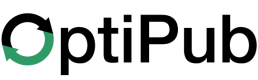Merging Tags
A guide to Merging Tags in Optipub.
Merging Tags will combine two or more tags into a single tag of your choosing.
All resources that have been assigned the tags being merged will update to use the tag selected to merged to.
Step 1. Select tags to merge.
Open the the 'Content' menu on the main navigation and click 'Tags' to navigate to the tags menu. Select at least 2 tags you want merge and click the grey 'MERGE' button start the merge process.
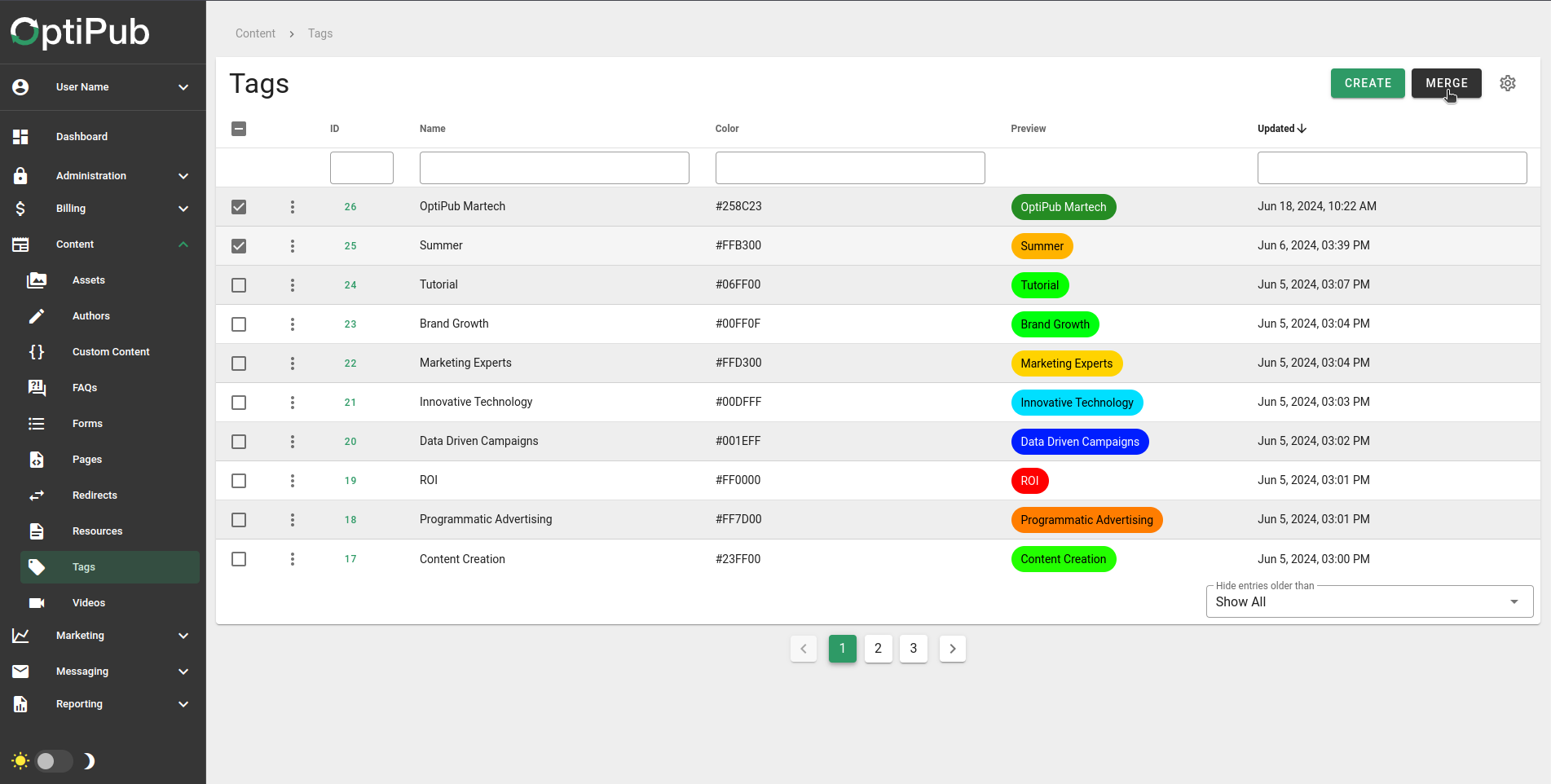
Beginning the process to merge tags.
Step 2. Pick which tag to merge the other tags into.
The window that appears allows you to select the tag which you want to combine the others into. The tags are represented by their IDs, not their names.
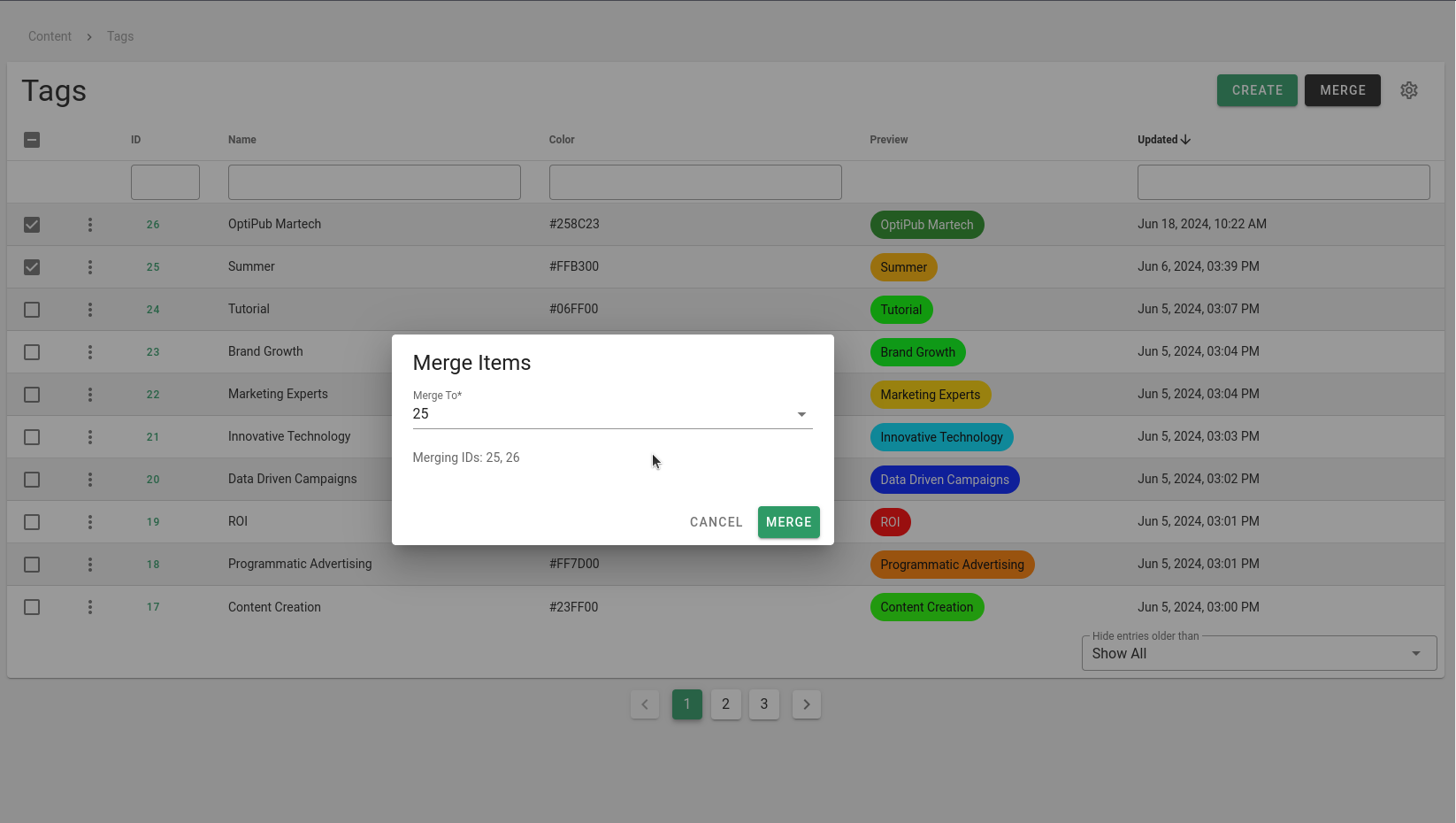
Picking the tag to merge the others into.
Step 3. Merge the tags.
Click the green button MERGE to merge the tags. Make sure you have picked the correct tags that you want to merge.
AlertWhen you click MERGE, the non-selected tags will be deleted. This cannot be undone.
Updated 24 days ago