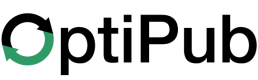Installing Our SDK on Your Websites
Configured Domains OnlyYou must first add and configure your domain in OptiPub. Only configured domains are eligible for SDK usage.
RedirectsYou must pass along OptiPub tracking codes if you utilize redirects within your application. These include "message_id" and "link_id" from any message sent with our system.
1. Locate Your SDK Code
Login to your OptiPub instance and visit the "Administration" -> "Settings" page. Next, click "SDK." This configuration page will show your personalized SDK tracking code for your OptiPub instance.
2. Copy Your SDK Tracking Code
Click the "Copy Tracking Code" button within the page to copy the code to your computer's clipboard.
Placement of the SDKOptimal placement of the SDK tag is right after the opening "<head>" tag on each page. Failure to place the SDK tag in this location may result in inconsistent results.
3. Place the SDK Tracking Code on Your Site
Paste the tracking code on all of your websites.
Website PerformancePaste the tracking code on all of your websites. This code needs to be on any page that a user might visit. Failure to have this code placed on all pages will result in inaccurate tracking. If you are unsure of this step, contact our support or your website administrator.
Updated about 1 month ago