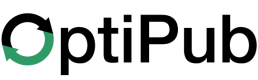Triggered Sends
Many OptiPub clients are boosting their revenue with Triggered Sends.
This guide will show you how create a Funnel that leverages the Opened and Clicked funnel events in combination with the Sent query condition. This funnel will trigger a waterfall of emails that are delivered to the subscriber's inbox while they are actively engaging in their inbox.
In addition, triggered sends consistently achieve high open and click rates, which can improve your reputation and deliverability.
What is a Triggered Send?
A Triggered Send is an OptiPub Funnel Strategy you can implement to send a series of automated messages to a subscriber in response to the subscriber opening an email or clicking an email link.
Target your Content
Funnel Trigger Events should listen for email Opened and Clicked events using the Message Tag or Auto Responder Tag event types.
Match Tags on the message you are listening on with similar tags attached to the auto responders you will respond with.
You want to follow up engagement with sending an auto responder that best compliments the content engaged with and reinforces the interest of your subscriber.
A Waterfall of Responses
Use the Email Sent rule in Query conditions before the Email Send action to ensure that new content is sent to the subscriber in each triggered send.
The waterfall of query and auto responder pairs creates a series of content for responding to subscriber engagement.
Tag your Triggered Send Funnels
Tagscan help prevent multiple triggered send funnels listening for the same engagement activity to avoid multiple messages being sent for the same open or click event.
- Attach a general
Tagfor "Triggered Sends" to all your triggered send funnels.- Match related content tags across your
Funnels,MessagesandAuto Responders.Review how to Create a Tag.
Creating a Triggered Send Funnel
If needed, review how to Create a Funnel.
Navigate to OptiPub > Marketing > Funnels
- Create a new funnel
- Configure funnel options.
- Select a
Publication, andNamethe funnel. - Enable
Stop on Unsubscribe. - (Optional)
Tagthe funnel.
- Select a

Configure funnel
Don't add listeners for both open and click, because the open will always happen before a click and you may trigger multiple sends.
- Add a
Trigger Eventlistener forEmail OpenedOREmail Clicked.- Click the button '+' at the bottom right corner of the
Event Grid. - In the
Eventdropdown, scroll to the email section and select theOpenedorClickedevent.- Choose a type,
Message TagorAuto Responder Tag, and selectTags.
- Choose a type,
- Click the button '+' at the bottom right corner of the

Trigger Event Dropdown Selection
This step will check if the auto responder has been previously sent to the subscriber.
- Create a
QueryCondition Action forSentEmail on theTrigger Event.- Click the button
**+**to add a newRule.- In the
Ruledropdown, scroll to the email section and select theSentrule. - In the
Conditiondropdown, selectAuto Responder. - In the
Valuedropdown, select the Auto Responder you will send in the next step.
- In the
- Fire the query action
Immediately.
- Click the button

Configure query
Send the auto responder if the previous query was false.
- Create a
SendEmail Action on thefalseconnector of theQuery.- Choose an auto responder to send.
- Enable
Only onceandSend Only If Active. - Choose an appropriate
Delaytime.

Configure send
- Continue adding auto responders to the waterfall sequence.
- Create a new
Queryon thetrueconnector of the previousQuery. (Step #4) - Create a new
Sendon thefalseconnector of the newQuery. (Step #5)
- Create a new

Example funnel
ActivateandSavethe funnel.
Maintaining Triggered Sends
It is important to monitor the performance and content of your triggered send auto responders.
- Use your highest performing auto responders in triggered sends.
- When other auto responders are seeing increased success, add them to the funnel or replace the lower-performing content.
- Update auto responders with outdated content or replace with auto responders that have up-to-date content
Updated 21 days ago