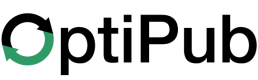Groups
Groups are used to grant permissions to a collection of Users.
There are 2 built-in user groups that grant special permissions:
- Administrators - Grants all permissions. This group cannot be edited.
- General - All users are assigned to this group by default. Users must belong to the General group to login and access the OptiPub Web Console.
Minimize granting additional permissions to the General group. The permissions in the General group are inherited by every user with login access.
How to Manage Groups
Administration > Groups
Create a Group
Navigate to Groups and click [Create] in the top right.
- Add a Name for the group.
- (Optional) Select all Users to include in the Group from the dropdown
- (Optional) Toggle the 'Require Two Factor Authentication' feature
Click [Save]
Add or Remove Users in a Group
Navigate to Groups and find the group in the groups table.
- Click the [action menu] > Edit
- Click in the Users input field:
- (Optional) Start typing a name to filter the Users dropdown list.
- Scroll the Users dropdown and select or deselect the checkbox next to the user's name.
- (Optional) The Users input field will list users that belong to the group. Click the 'x' icon on the user chip to remove existing users.
Click [Save]
Manage Permissions for the Group
Read more about Permissions
Navigate to Groups and find the group in the groups table.
- Click the [action menu] > Permissions
- Navigate between modules using the horizontal tabs above the access rules.
- Toggle each access rule on or off.
Group permissions are automatically updated each time an access rule is toggled. There is no need to Save.
Updated 24 days ago