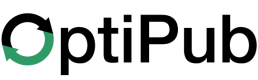Create an Email Message
A step-by-step guide to creating an email message on OptiPub.
How to create a new Email Message.
Step 1. Open the create message page.
Click on the 'Create Message' link under the 'Messages' tab on the main navigation menu to open the create message page. Alternatively, you can click the green 'CREATE' button on the right hand side of the 'Messages' tab.
Step 2. Choose the 'Email' channel selector.
Step 3. Choose whether the email message is a test.
Step 4. Configure the email message.
Step 5. Select what segments to send your email message to.
Step 6. Create the content of the email message.
Step 7. Send the email message.
Where messages are filed.
All messages created with the send time set to 'IMMEDIATELY' will be filed as a 'SENT' message. Messages with a send time set to 'SCHEDULED' will be filed under the 'SCHEDULED' column on the Messages page until they are sent. All messages with the 'Test Message' toggled on will be filed under the 'TESTS' column. And canceling a scheduled message will result in it being filed under the 'CANCELED' column.
Updated 28 days ago