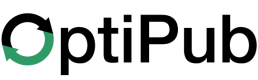Create a Testimonial
Step-by-step guide to creating a testimonial.
Step 1. Create a new testimonial.
Click the "Testimonials" link under the "Marketing" section. Click the green "CREATE" button on the right side of the screen to create a new testimonial.
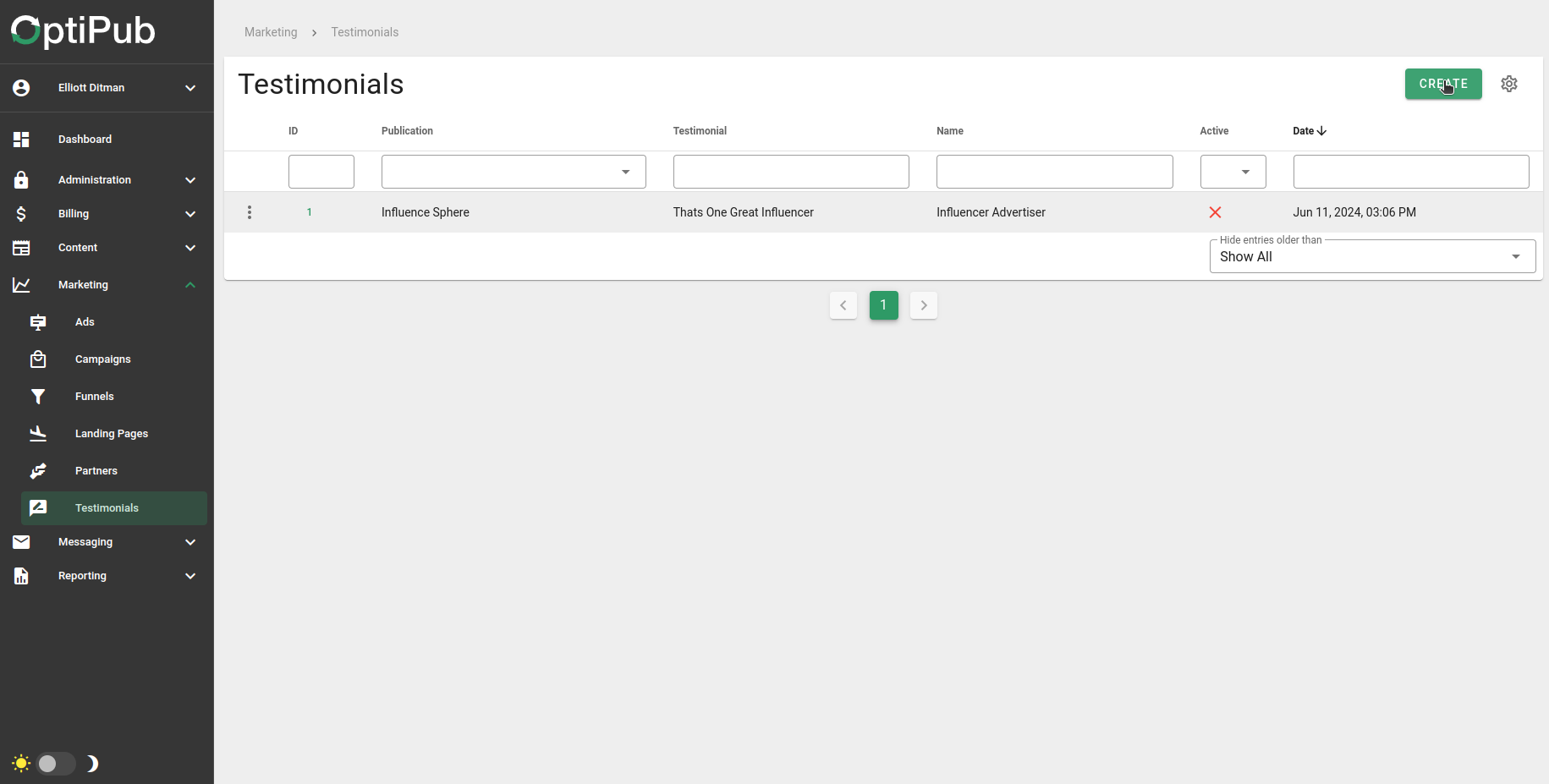
Creating a new testimonial.
Step 2. Select the publication.
Choose a publication with the publication selector. This list is prepopulated with publications that already exist on the installation of OptiPub.
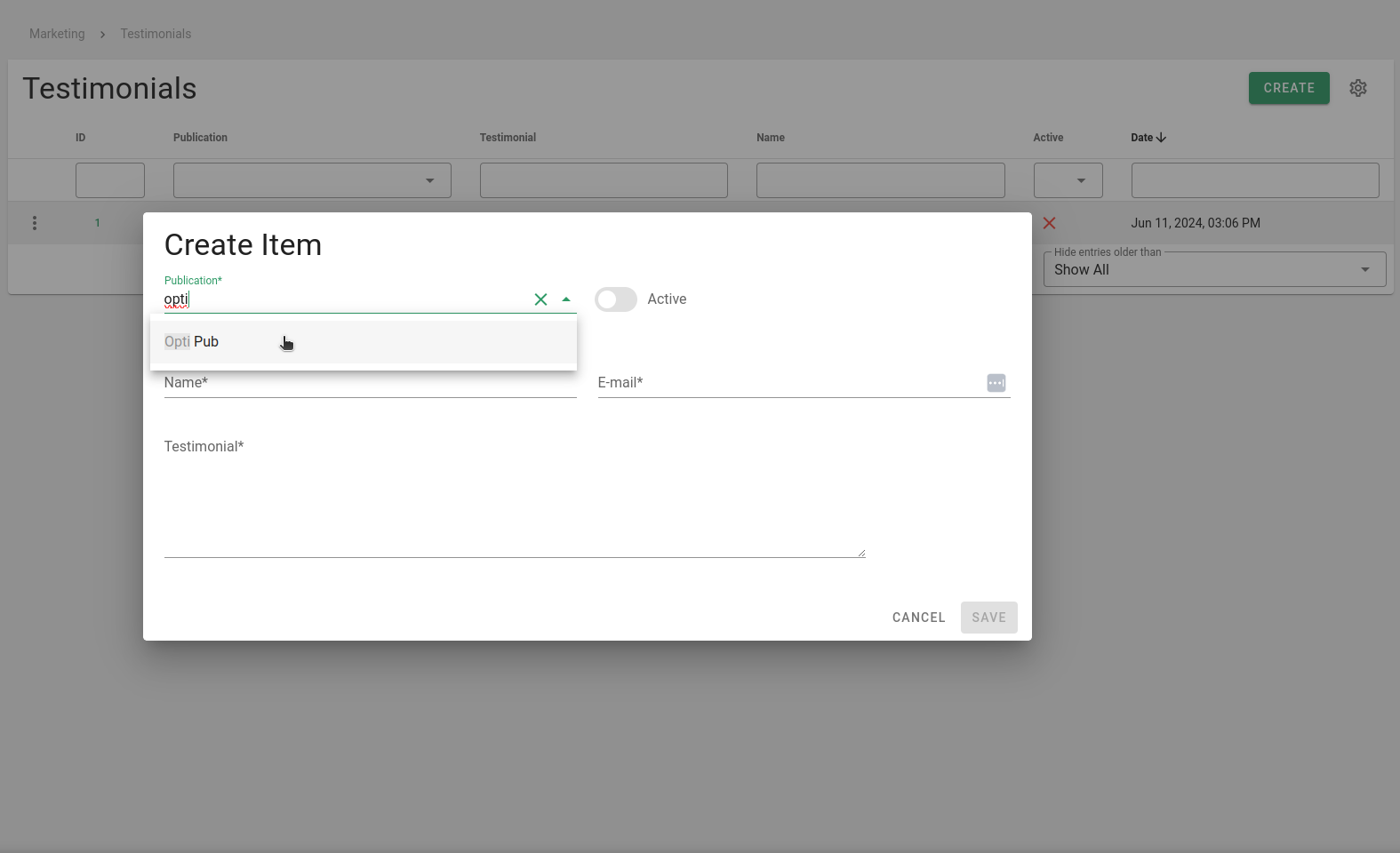
Publication selector will display existing publications.
Step 3. Choose whether the testimonial is active.
The "Active" selector determines whether the testimonial is visible or not.
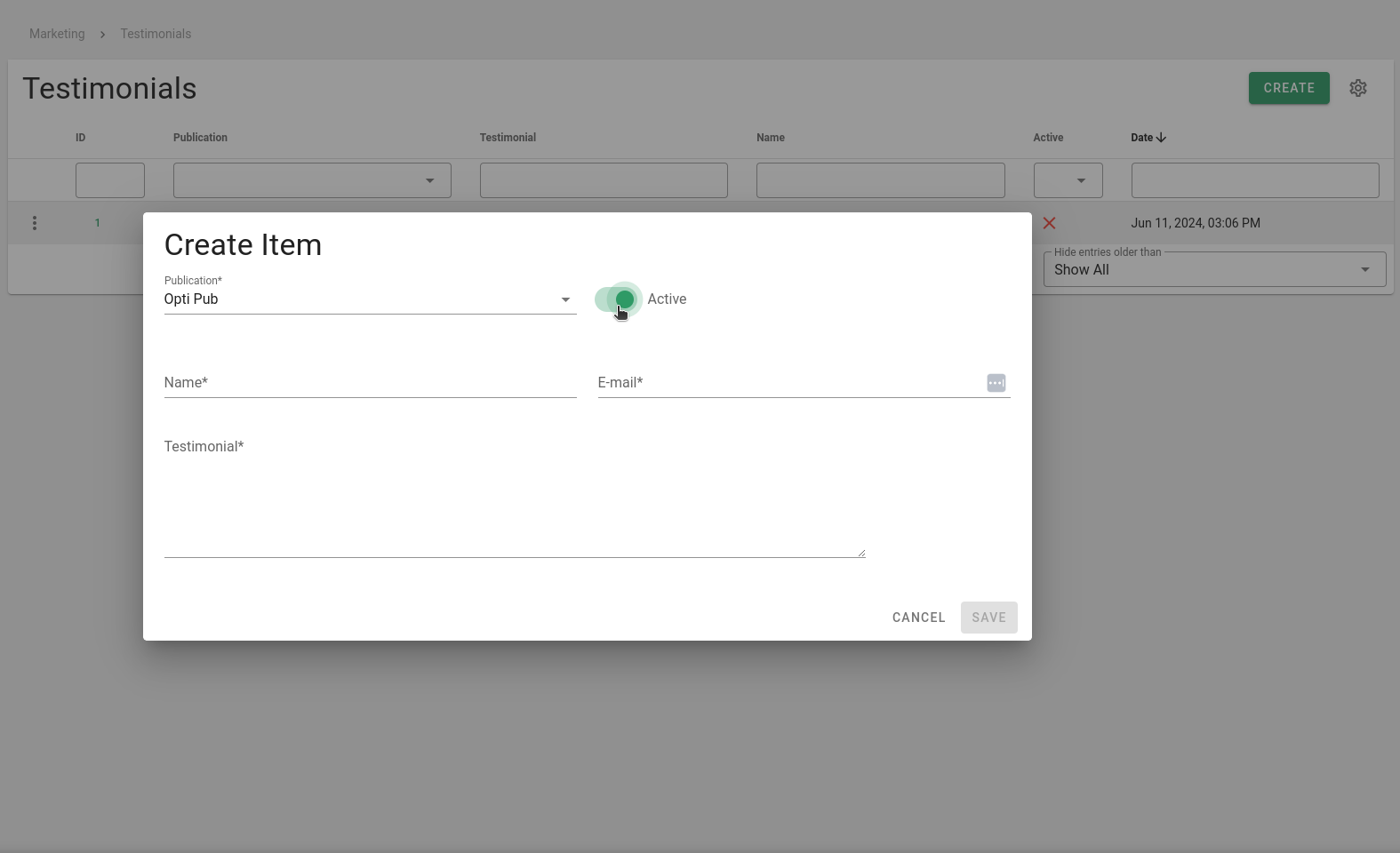
Active selector.
Step 4. Enter the name of the person responsible for the testimonial.
The name will be fully visible on marketing materials that use testimonials.
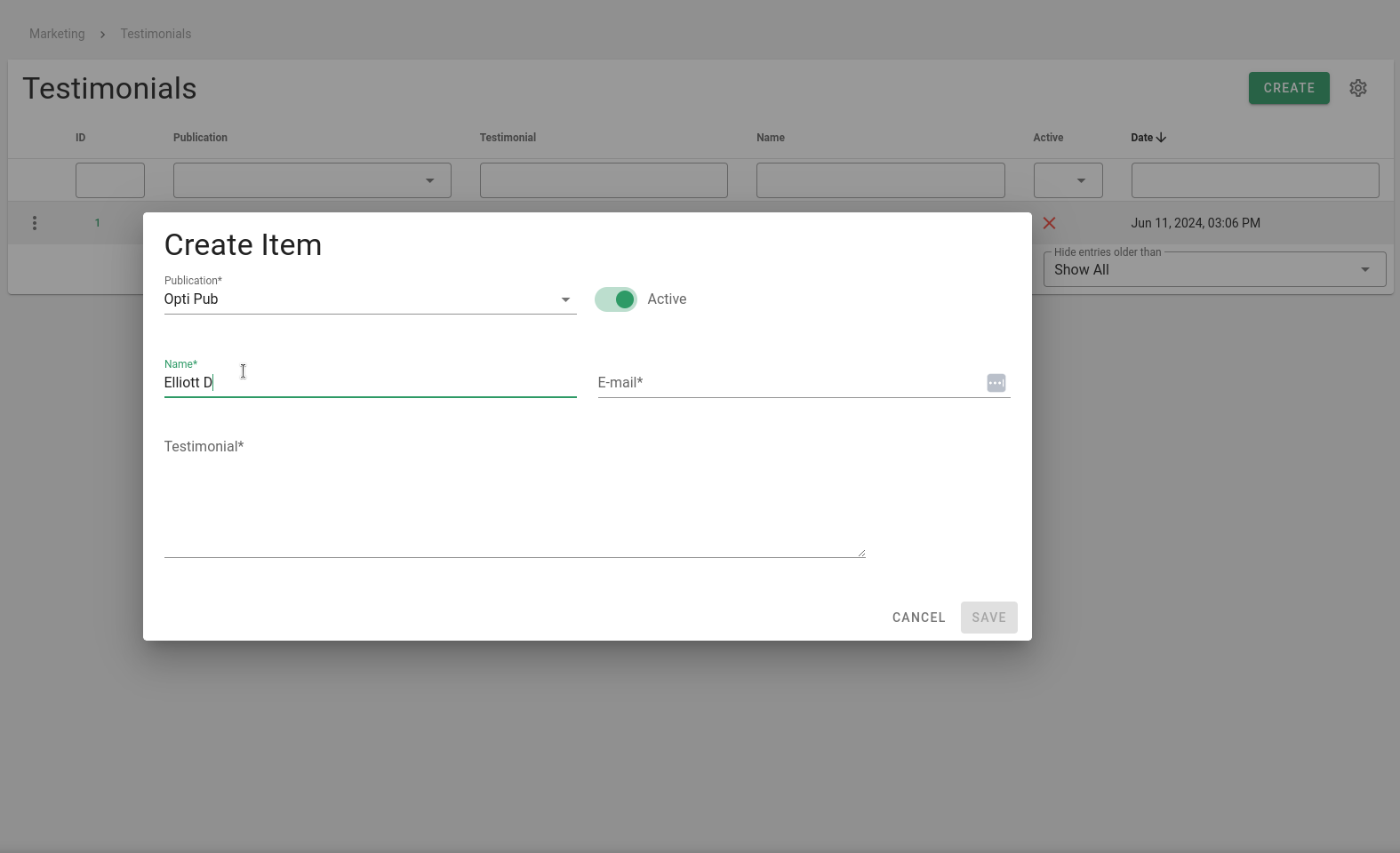
Enter name and email.
Step 5. Enter an email of the person responsible for the testimonial.
The email is recorded but will be not be visible to visitors.
Step 6. Write the testimonial.
Write the body of the testimonial. Click the green "SAVE" button when you are finished.
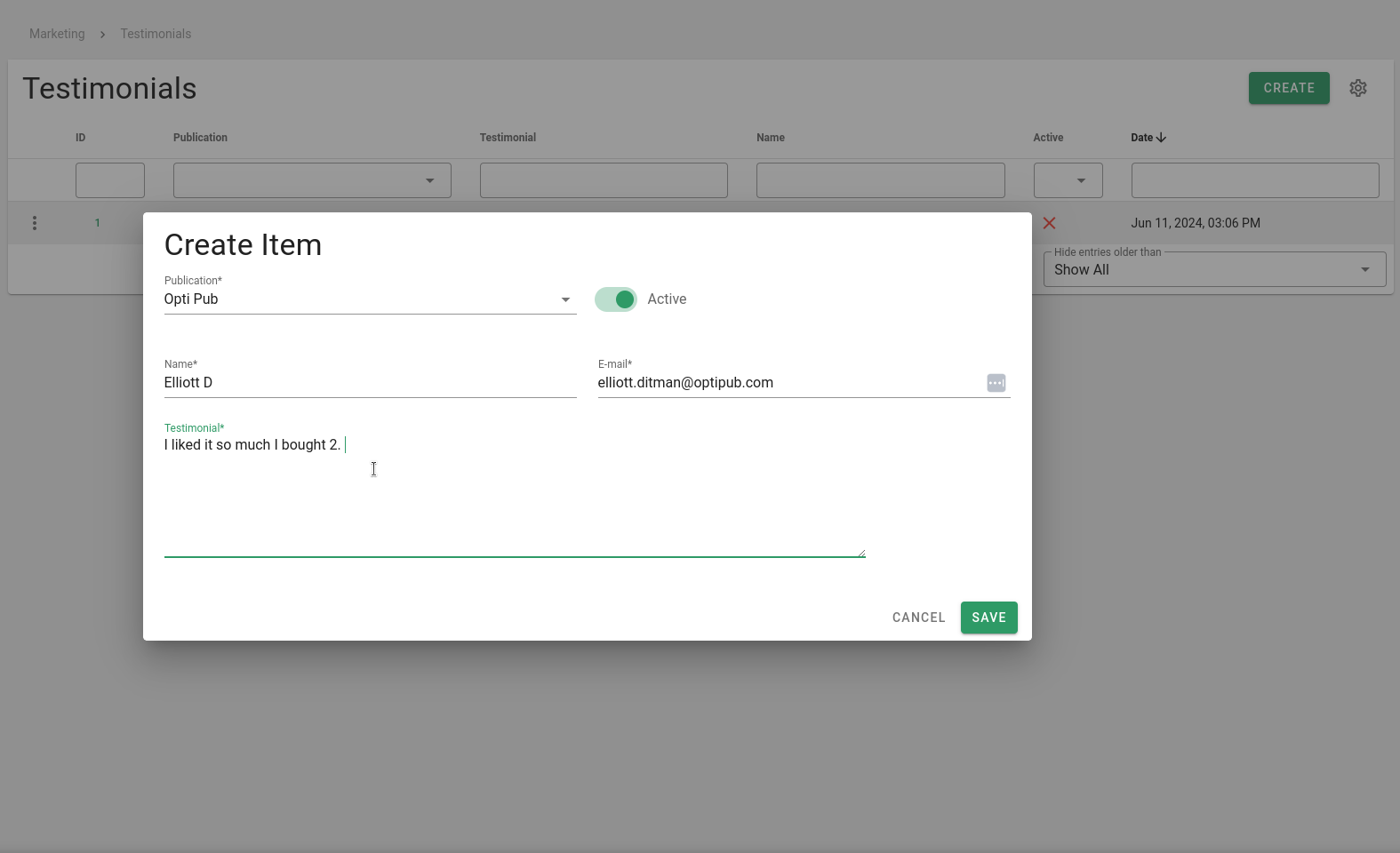
Updated 26 days ago