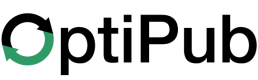Tags
Tags are custom metadata attributes you can assign to groups of related items and content in OptiPub.
Tags are defined globally across your OptiPub account. The same tags can identify relations between campaigns, funnels, articles, messages, advertisements, promotions, landing pages and more.
Use tags to search, filter and organize items across the OptiPub platform, and integrate existing organizational strategies into OptiPub.
OptiPub does not create or assign any tags by default.
Organization and Categorization:
OptiPub tables can be filtered by tags, making it easier to search for and review a compilation of related items.
Statistics Aggregation:
Some tables aggregate totals and average statistics by column, like in the Messages tool. Tags can further refine these total statistics to calculate for items that share a custom attribute.
The future
Reportstool will calculate statistic aggregations on many resources that isn't currently available.
Match on Tags in Funnels
Funnels can query events by tag to match activity on a group of resources or if a built-in attribute is not sufficient.
Tag your Subscribers
Tag subscribers, subscriptions and pricing plans to relate performance and revenue generated along each step of your customer's experience.
Updated 21 days ago