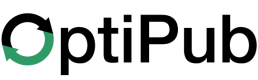Create a Static Segment
Learn how to create a static segment in OptiPub.
Step 1. Create a new segment.
Click the "Segments" link under the Messaging tab to navigate to the segments index. Click the green "CREATE" button on the right side to open the create segments window.
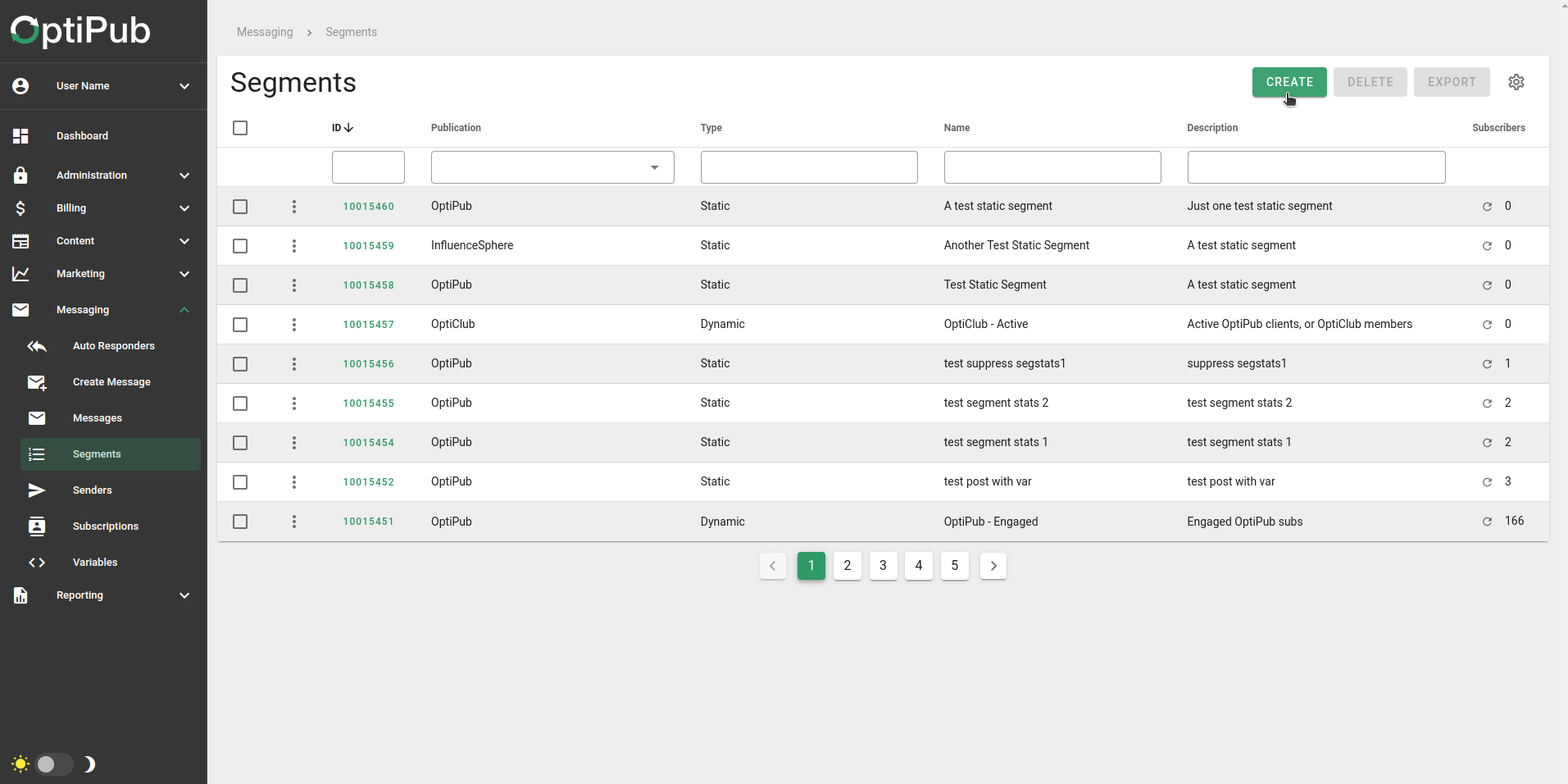
Click the 'CREATE' button to open the create segment window.
Step 2. Choose the 'STATIC' segment type.
After you open the 'Create Item' (segment) window, the first option will be to choose the segment type. Choose "STATIC". This will change the options that are available for the rest of the create segment process.
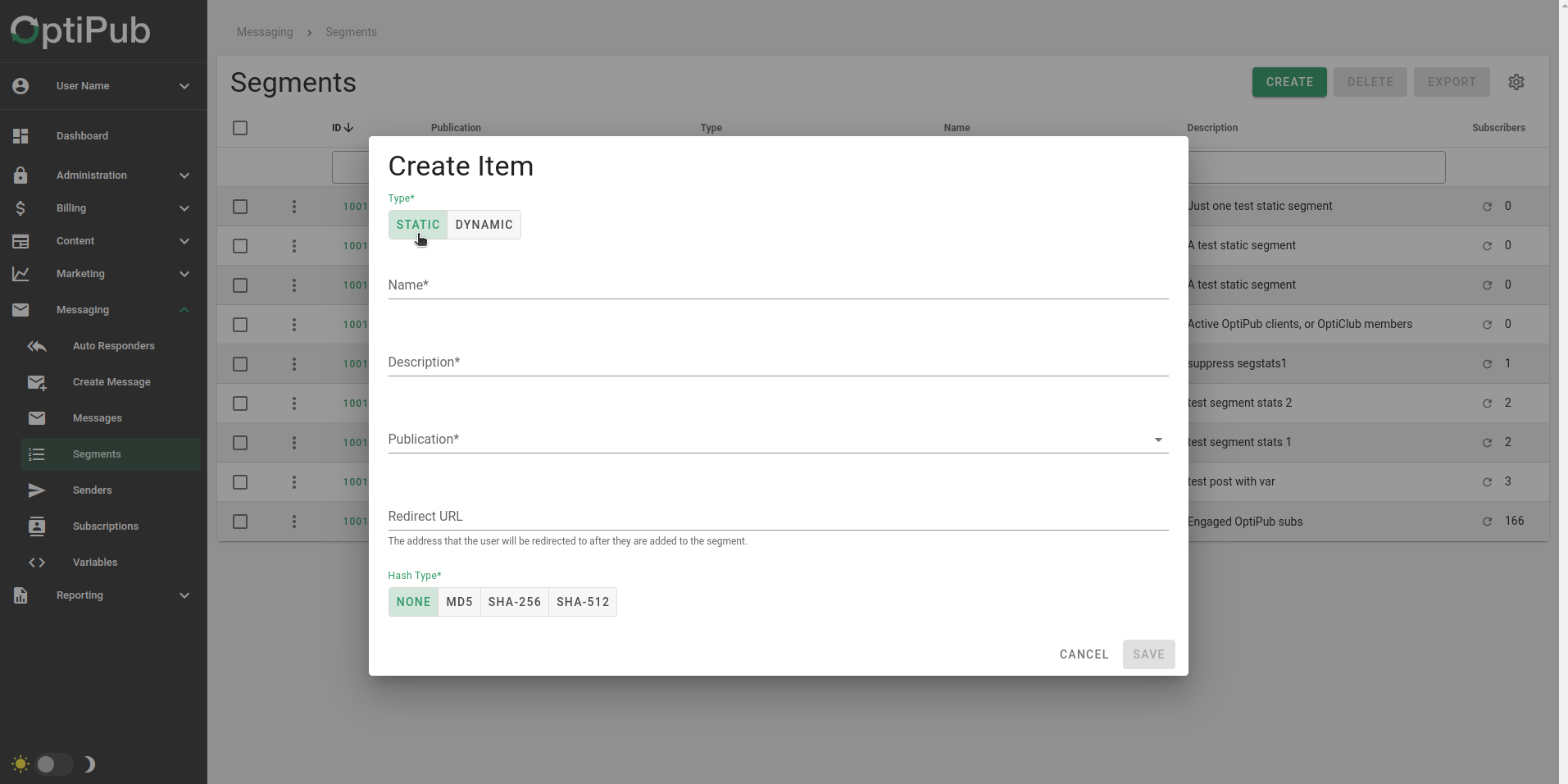
Choose the STATIC segment type.
NoteThe "DYNAMIC" segment is selected by default in the create segment window.
Step 3. Name the segment.
Pick a name for the segment. This is required.
Step 4. Add a description.
Create a description for the segment. This is required.
Step 5. Select a publication.
Select a publication for your segment to be associated with. This list will be prepopulated with all the publications on your OptiPub installation. This is required.
Step 6. Choose a redirect link(optional).
Choose a redirect link.
Step 7. Select the hash type(optional).
Pick a hash type.
- None- No encryption hash will be associated with the segment.
- MD5 - The MD5 hash encryption algorithm method is widely used, but is considered less secure than more modern hash types.
- SHA-256 - SHA-256 is part of the SHA-2 family of cryptographic hash functions created by the NSA. It offers a nice balance between speed and security.
- SHA-512 - SHA-512 is part of the same hash family as SHA-256, but is slower and more secure.
Step 8. Save the segment.
Click the 'green' save button to create the segment.
NoteOnce you create a segment, you cannot change the segment type.
Updated about 1 month ago