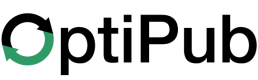Landing Pages
Landing pages are essential components in campaigns, designed to engage visitors and guide them towards conversion. In OptiPub, you have two main types of landing pages: Promos and Order Pages.
Types of Landing Pages
Promos
- Promos are used to capture the initial interest of your visitors. They are displayed before the order page in the campaign sequence.
- These pages can highlight special offers, product benefits, or any promotional content aimed at driving visitors to take the next step.
- Promos are intended to build anticipation and interest before leading to the order page.
Order Pages
- Order pages are crucial for capturing visitor information and completing transactions. They host both free signup forms and paid order forms.
- These pages are where visitors convert into leads or customers by filling out a form or completing a purchase.
- Order pages are designed to be straightforward and secure, ensuring a smooth and trustworthy user experience.
Using Landing Pages in Campaigns
In a typical campaign flow, promo pages are displayed to the visitor first, building up interest and setting the stage for conversion. Once the visitor is sufficiently engaged, they are directed to the order page where they can sign up or place an order.
Tutorials
For detailed instructions on creating and optimizing your landing pages, please refer to our tutorials:
- How to Create an order page
- How to Create a promo
These guides will walk you through the steps of designing effective landing pages that maximize your campaign's success.
Terms
| Term | Definition |
|---|---|
| Order page | The order page hosts an order form or a free sign up. It's where the campaign's 'Primary Offer' is displayed. |
| Promo | The promo is a landing page that is intended to prepare the user to make a purchase on the order page. |
Link a Promo to the Order Page of a Campaign
The macro {$sys_division.links.order_page} in a promo landing page is replaced with the order page URL when both the promo and order page Landing Pages are part of a Campaign.
- Create a Campaign with a Promo and Order Page, then Generate a Campaign Link.
- Add a link to the promo landing page, and use the macro for the
href/Urlof the link.
Drag a Macro component into the editor canvas and click the System Macros tab to view the built-in system macros available.
Landing Page link macros begin with
{$sys_division.links.
Add a link button image in a Text Block
In a text block, add an image to use as the order page link button and click on the image to focus on it. Then click Insert/edit link in the toolbar and set the URL to {$sys_division.links.order_page}.
Add a link button image in the Editor
In the editor, drag in an Image component and click on the image so the image is focused. Click the Insert/edit link button in the blue toolbar around the image to create a link around the image.
With the link selected, open the Component settings tab and add click the button Macro</> to select the {$sys_division.links.order_page} for the Href field.
Another option is to add a Link Block component to the editor canvas and set its Href field in Component settings.
Then drag any component inside the link block such as a button, image or column to make it a clickable link.
Updated 23 days ago