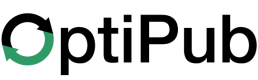Import to a Segment by POST Request
Create a Static Segment using the API
Do Not Import Data into a Dynamic SegmentDynamic Segment data is updated each day according to it's dynamic query rule definitions. Segment data added with an import will be lost.
Import actions on subscriptions will occur on the imported data, but the segment data will be lost on the Dynamic Segment.
Create a Personal API Key with a user that has segment permissions.
Add the API Key as a Bearer Authorization token to the API request.
Create a Static Segment
Suppression Segments
is_suppressionmust betrueif specifying asuppression_typeSuppression Hash Options:
"none","md5","sha256","sha512"
curl -v -X POST "https://{APP_DOMAIN}/api/3.2/messages/segments" \
-H "Authorization: Bearer $OPTIPUB_API_KEY" \
-H "Content-Type: application/json" \
-d '{
"auto_responder_id": 22,
"description": "A Static Segment",
"is_suppression": false,
"name": "Test Static Segment",
"redirect_url": "https://docs.optipub.com",
"publication_id": 7,
"suppression_type": null,
"type": "static"
}'curl -v -X POST "https://{APP_DOMAIN}/api/3.2/messages/segments" \
-H "Authorization: Bearer $OPTIPUB_API_KEY" \
-H "Content-Type: application/json" \
-d '{
"description": "A Suppression Segment",
"is_suppression": true,
"name": "Test Suppression Segment",
"publication_id": 7,
"suppression_type": "md5",
"type": "static"
}'Optional parameters:
auto_responder_id,redirect_url
API Response
A success response will return a
201status and valid JSON data.A failure response will not contain valid JSON, and will return a
302redirect.
Retrieve the Segment ID from the response data to use in the segment import API request.
{
"error": false,
"data": {
"id": 100789,
"name": "Test Static Segment",
"description": "A Static Segment"
},
"message": "Created segment."
}Add Subscription Data to a CSV
Double Quotes and SpacesRemove all spaces and characters outside of double quotes in fields that have double quotes.
README
- Headers are required if importing variable columns with email.
- Use Variable
Namesprefixed byvarr_for variable columns (e.g.,varr_firstname)
email,varr_firstname,varr_lastname
[email protected], John, Doe
[email protected], Jane, Doe
[email protected], Jake, Doeemail,tag-add,tag-remove
[email protected],New Tag,Old Tag
[email protected],New Tag,Old Tag
[email protected],New Tag,Old Tagemail,subscriber-tag-add,subscriber-tag-remove
[email protected],"New Tag 1,New Tag 2,New Tag 3","Old Tag 1,Old Tag 2"
[email protected],"New Tag 1,New Tag 2,New Tag 3","Old Tag,Old Tag 2"
[email protected],"New Tag 1,New Tag 2,New Tag 3","Old Tag,Old Tag 2"email,tag-replace
[email protected],Only This Tag
[email protected],Only This Tag
[email protected],Only This TagWorking with Subscription Tags and Subscriber Tags
Subscription Tags Headers-tag-add,tag-remove,tag-replace
Subscriber Tag Headers-subscriber-tag-add,subscriber-tag-remove,subscriber-tag-replaceEach header can only be used for one column in the CSV file.
Using these headers in your CSV will effect the subscription and subscriber tags of the email address instead of variables.
All actions will create any Tags that don't exist, even the remove action.
Multiple Tags
It is possible to add, remove or replace multiple tags for each email address.
- Put all tags for the action in the same field.
- Surround the combined tags with double quotes.
- Separate the tags with commas.
- Be sure to remove any spaces outside of the double quotes in the field.
(e.g., [email protected],"New Tag 1, New Tag 2", John)
Replacing Tags
Using tag-replace or subscriber-tag-replace will remove all current tags attached to the subscription or subscriber and only the imported tags will remain.
Import Subscription Data to a Segment
README
- POSTing as content-type
multipart/form-datais required to upload the file correctly.clear- use integer values (1) true or (0) falseactiveStatus- use integer values (1) 'Active', (0) 'Inactive' or (null) 'Lead'
curl -v -X POST "https://{APP_DOMAIN}/api/3.2/messages/segments/{segment_id}/import" \
-H "Authorization: Bearer $OPTIPUB_API_KEY" \
-H "Content-Type: multipart/form-data" \
-F "[email protected];type=text/csv" \
-F "clear=0" \
-F "activeStatus=1" \
-F "sourceCampaign=90" \
-F "sourcePartner=9"curl -v -X POST "https://{APP_DOMAIN}/api/3.2/messages/segments/{segment_id}/import" \
-H "Authorization: Bearer $OPTIPUB_API_KEY" \
-H "Content-Type: multipart/form-data" \
-F "[email protected];type=text/csv" \
-F "clear=0" \
-F "activeStatus=0"curl -v -X POST "https://{APP_DOMAIN}/api/3.2/messages/segments/{segment_id}/import" \
-H "Authorization: Bearer $OPTIPUB_API_KEY" \
-H "Content-Type: multipart/form-data" \
-F "[email protected];type=text/csv" \
-F "clear=0" \
-F "activeStatus=null"curl -v -X POST "https://{APP_DOMAIN}/api/3.2/messages/segments/{segment_id}/import" \
-H "Authorization: Bearer $OPTIPUB_API_KEY" \
-H "Content-Type: multipart/form-data" \
-F "[email protected];type=text/csv" \
-F "clear=0"Import Options
Static segment imports effect subscriptions for the publication configured for the segment.
Clear segment will remove all data from the segment before importing the new data. But it does not effect subscription or subscriber data removed from the segment.
Import and Subscribe
Subscribe"activeStatus=1"
Import and Unsubscribe
Unsubscribe"activeStatus=0"sourceCampaignandsourcePartnerare not needed to unsubscribe.
Import as Lead
Lead- (optional)
"activeStatus=null"or omit sourceCampaignandsourcePartnerare not needed to create leads.
Import as Suppression List
Suppression List- Do not include
activeStatus,sourceCampaignorsourcePartnerfields when importing to a suppression segment. - Import data using the
Hash Typeof the segment for the email address
API Response
A success response will return a
201status and valid JSON data.A failure response will not contain valid JSON, and will return a
302redirect.
{
"error": false,
"data": [],
"message": "Import created."
}Add a Subscriber to a Segment
You can add a single subscriber to a segment by POST request using JSON and the API method to Add Subscriber To Segment.
curl --request POST \
--url 'https://{APP_DOMAIN}/api/3.2/messages/segments/{SEGMENT_ID}/subscribers' \
--header "Authorization: Bearer $OPTIPUB_API_KEY" \
--header 'content-type: application/json' \
--data '{
"email": "[email protected]",
"activeStatus": true,
"variables": [
{ "name": "firstname", "value": "John" },
{ "name": "lastname", "value": "Doe" }
]
}'Updated 22 days ago