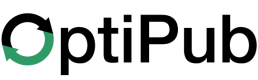Unsubscribe
When sending bulk email messages in OptiPub, always provide an opt-out method in the email body.
Inbox Providers penalize your sending domain and IP when a recipient uses their Inbox Provider's unsubscribe methods.
Add opt-out methods to the Template whenever possible.
Free Subscriptions
Free Subscriptions should opt-out of emails using an Email Unsubscribe Link to opt-out and end their subscription in the same action.
Use either anEmail Unsubscribe Link or Email Unsubscribe Macro for the opt-out method.
The macro and link both work everywhere you create or edit email messages.
Unsubscribe Link LimitationThe Unsubscribe Link works to end subscriptions only on the publication that sent the message.
If you send a message to multiple publications, the Unsubscribe Link will only end subscriptions for the publication configured on the message.
Paid Subscriptions
Paid Subscriptions usually have a term length attached to the purchase, where it's not advisable for the email opt-out method to end their subscription completely.
Ending the subscription could lock a customer out of other paid services, or allow duplicate purchases.
The best opt-out option for Paid Subscriptions is usually to add the email address to a Segment, and setup an Excluded Auto-Selected Segment for that Segment on the Publication.
Unique Situations
There are some situations where it's not appropriate to separate sending messages by Subscription. For example, separately managing recipients of Marketing and Content emails for the same Publication.
Unsubscribes can be handled by adding or removing an email address from a Segment, or adding or removing Subscription Tags, or less likely Subscriber Tags.
Configure the [Content Type X] Sendable or Excluded Dynamic Segment to include Active Subscriptions plus additional queries to include or exclude specific Tags or Segments.
Contact the OptiPub Team for support determining an appropriate strategy.
Updated about 1 month ago