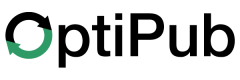History
A complete guide to OptiPub's message History
Messaging > History
Overview
The Overview is the first tab in the History interface.

The Overview tab displays 3 separate tables:
- Scheduled Mailings
- Mailings Sent Today
- Past Mailings
These tables provide the user with a general understanding of their Message History. You can export any table by clicking the Export button on the top-right of each table.
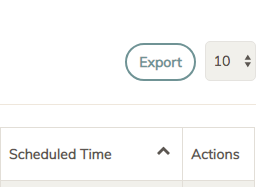
The Past Mailings table allows you to customize what data is displayed. In order to specify the results displayed in the table, use one or more of the data filters:
- **Date
- Publications
- Message Type**
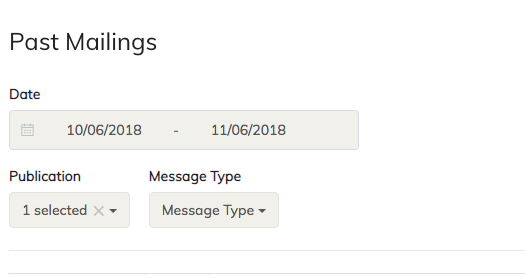
Cancelled
Cancelled is the second tab in the History interface.

The Cancelled tab displays a table of all cancelled mailings. You can export this data by clicking the Export button on the top-right of the table.
The Cancelled data table allows the user to sort the table by "Cancelled Time." You can also choose the maximum number of items displayed per page by using the drop-down menu to the right of the Export button.
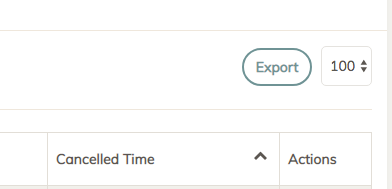
Navigate pages within the table by using the navigation buttons at the bottom of the table.

Past Mailings
Past Mailings is the third tab in the History interface.

The Past Mailings tab displays a table of all past mailings. You can export this data by clicking the Export button on the top-right of the table. You can also choose the maximum number of items displayed per page by using the drop-down menu to the right of the Export button.
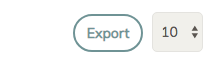
The Past Mailings data table allows you to customize what data is displayed. In order to specify the results displayed in the table, use one or more of the data filters:
- **Date
- Publications
- Message Type**
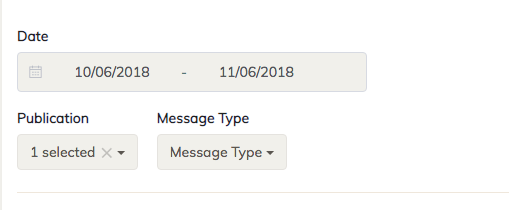
You can sort this data by clicking one of the column labels:
** * Sent Time
- Sent
- Opens
- Opens (%)
- Clicks
- Clicks (%)
- Clickers
- RPM
- EPC
- Orders
- Revenue**

Scheduled
Scheduled is the fourth tab in the History interface.

The Scheduled tab displays a table of all scheduled mailings that have not been sent yet. You can export this data by clicking the Export button on the top-right of the table.
The Scheduled data table allows the user to sort the table by "Scheduled Time." You can also choose the maximum number of items displayed per page by using the drop-down menu to the right of the Export button.
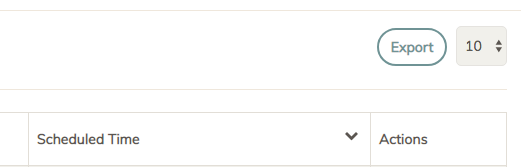
Sent Today
Sent Today is the fifth tab in the History interface.

The Sent Today tab displays a table of all mailings that have been sent on the current day. You can export this data by clicking the Export button on the top-right of the table.
You can sort this data by clicking one of the column labels:
** * Sent Time
- Sent
- Opens
- Opens (%)
- Clicks
- Clicks (%)
- Clickers
- RPM
- EPC
- Orders
- Revenue**
You can also choose the maximum number of items displayed per page by using the drop-down menu to the right of the Export button.
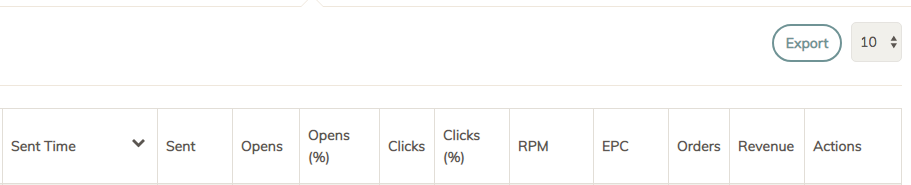
You may copy any of the existing mailings in the table. To do so, click the copy icon in the Actions Column.
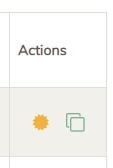
Tests
Tests is the sixth tab in the History interface.

The Tests tab displays a table of all test mailings that have been sent. You can export this data by clicking the Export button on the top-right of the table.
The tests data table allows the user to sort the table by "Sent Time." You can also choose the maximum number of items displayed per page by using the drop-down menu to the right of the Export button.
You may copy any of the test mailings in the table. To do so, click the "Copy" icon in the Actions column.
You can mark any of the test mailings in the table as "Campaign". To do so, click the "Mark as Campaign" icon in the Actions Column.
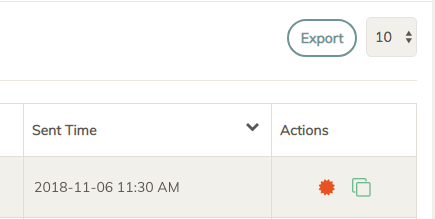
Updated 5 months ago